Many of Windows 10 users who have NVIDIA graphics driver installed on their computers, are reporting to face a problem in which a message “The NVIDIA OpenGL driver detected a problem with the display driver and is unable to continue” is shown to those users when they are trying to launch a game. If you are facing the same problem (also marked as Error Code-3 or Error Code-0x0003, then don’t worry. There are solutions available to fix your problem. This problem you are facing is mainly because you are using an old/incompatible NVIDIA driver or maybe you have recently received a faulty update for your graphics driver. Let’s keep reasons aside and go for the fixes to solve the problem.
But before going for the fixes, attempt these initial workarounds and check if they have solved your problem-
Initial Workarounds–
1. Reboot your computer and check if the problem still persists or not.
2. Check if the problem is happening specifically for a particular game or not. If the same problem is happening for other games also then go for the fixes.
Fix-1 Change Power Management mode in NVIDIA Control Panel
The problem you are facing with NVIDIA driver may be because your Power Management mode on your computer is set as “Optimal Power”. You can set the Power Management mode to maximum performance and check if your problem has solved-
1. Right-click on an empty space on your desktop. Click on “NVIDIA Control Panel“.
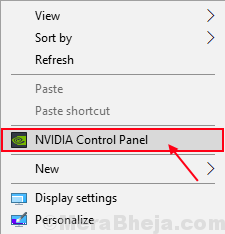
2. Now, click to expand “3D settings” and click on “Manage 3D settings” in the expanded list.
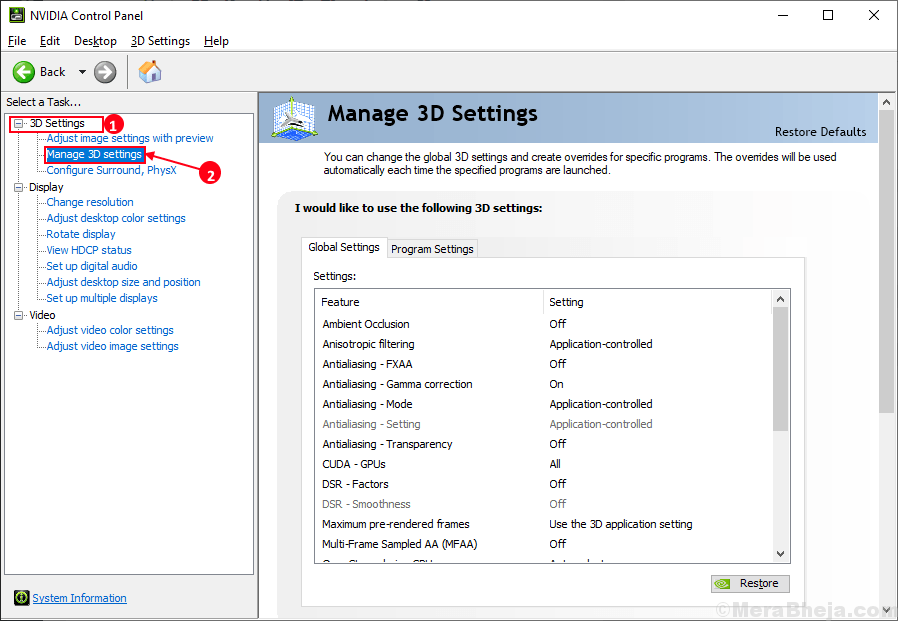
3. In the right pane, under ‘Global Settings‘, scroll down and select “Power Management mode“.
4. Click on the drop-down of “Power Management mode” and select “Prefer maximum performance“.
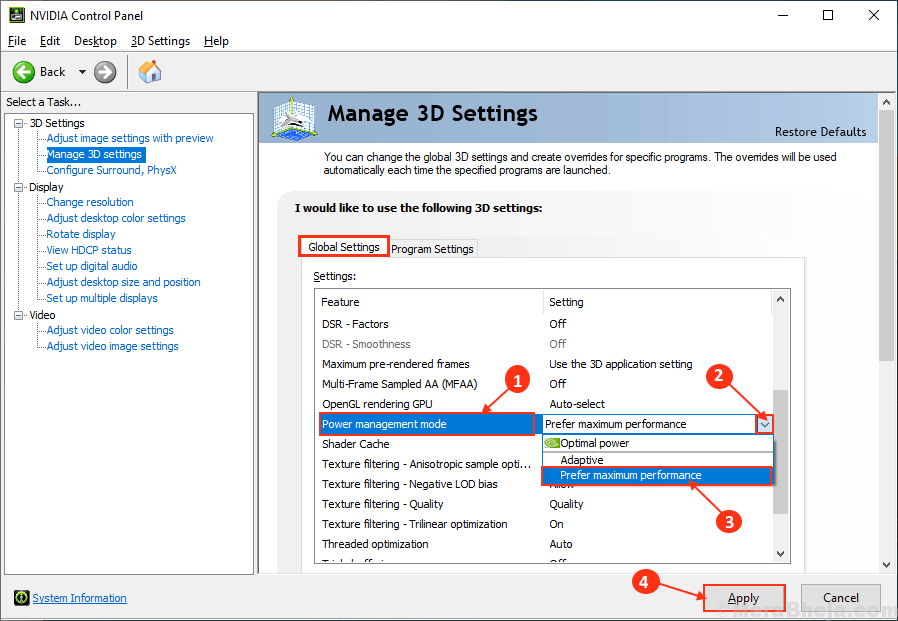
5. Now, click on “Apply” to save the changes.
Restart your computer.
After rebooting, check if the issue is still there or not. If the issue is still there then proceed to the next fix.
Fix-2 Update your NVIDIA driver
If you are facing “The NVIDIA OpenGL driver detected a problem with the display driver and is unable to continue” error (named as “Error code 3”) then it may be happening because there is a corrupted driver is installed on your computer. To update your NVIDIA driver follow these steps-
1. Search “Nvidia drivers” from your browser and click on “Download Drivers|NVIDIA“.

2. Now, in this window, under ‘NVIDIA Driver downloads’ section choose “Product type“, “Product series“, “Product“, “Operating System“, “Windows Driver Type“, “Download Type” according to your driver specifications. Now, click on the “Search“.

3. Now, click on “Download” to download the driver.

4. Locate the downloaded application on your disk. Now, double click on it to start the installation process of the driver. Click on “Yes” when you are prompted by User Account Control.
![]()
Restart your computer to finish the installation process.
Check if the problem is still there or not. If the problem is still persists go for the next fix.
Fix-3 Rollback NVIDIA driver update
Recent updates to your NVIDIA graphics driver may be the reason you are facing this problem. Rolling back the last update your NVIDIA graphics driver received can solve the problem.
Follow these steps to rollback the faulty update of your NVIDIA graphics driver–
1. Right-click on the Windows icon on the left-most corner of your screen, and click on “Device Manager“.

The Device Manager utility should open.
2. In the Device Manager window, find “Display adapters” from the list, click on it to expand it.
3. Now, from the drop-down double click on the NVIDIA graphics driver, you are using.

The properties window will open.
4. In the Properties window, go to the “Driver” tab. Click on “Roll Back Driver“.

5. Now, under the question “Why are rolling back?” choose “My apps don’t work with this driver“.
6. Now, click on “Yes” to start the rolling back process.

Close Device Manager window.
Restart your computer.
After rebooting your computer try to open a game. Your problem should be fixed.
NOTE-
It is seen that for some users the problem of Error Code 3 with NVIDIA driver is solved when they have installed additional RAM to their system. Sometimes NVIDIA graphics driver fails because of the low availability of memory. You can install additional RAM to your system and check if your problem persists or not.