Many users have reported an issue were they are unable to open hyperlinks sent through email. Upon further investigation, it has been found that the issue was specific to the MS Outlook app and not the mail server.
However, this case could be isolated. Try opening the email through the default browser on your system. If it works well there, then the issue is with the MS Outlook desktop application itself, else it is with the browser or the mail. In case it doesn’t work on the browser either, then try opening it on a different browser or a different system. Try checking other emails which have a hyperlink. Most probably, it should work, unless it is on some unreliable mail server.
The causes behind the issue could be many, so we would troubleshoot it sequentially isolating and removing every possibility of the problem:
Fix 1 – Edit Registry Key
1. Search CMD in Windows 10 Search Box and Right Click on it and Run as Administrator
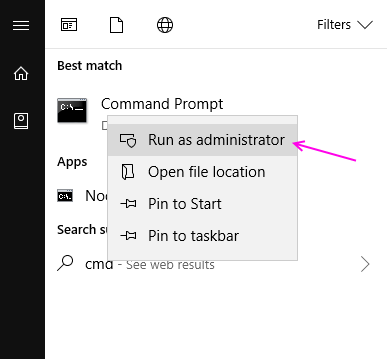
2. Now, Run the following Command One By One in Command Prompt Window.
REG ADD HKEY_CURRENT_USER\Software\Classes\.htm /ve /d htmlfile /f REG ADD HKEY_CURRENT_USER\Software\Classes\.html /ve /d htmlfile /f REG ADD HKEY_CURRENT_USER\Software\Classes\.shtml /ve /d htmlfile /f REG ADD HKEY_CURRENT_USER\Software\Classes\.xht /ve /d htmlfile /f REG ADD HKEY_CURRENT_USER\Software\Classes\.xhtml /ve /d htmlfile /f
3. Now, Close Command Prompt Window and Open Outlook again.
Fix 2] Set the default browser to IE
Although no one likes setting the default browser to Internet Explorer, but some users have reported , that doing this fixes the issue. If you are really desperate to solve the issue, you can try this.
1] Search Default apps in Windows 10 search box
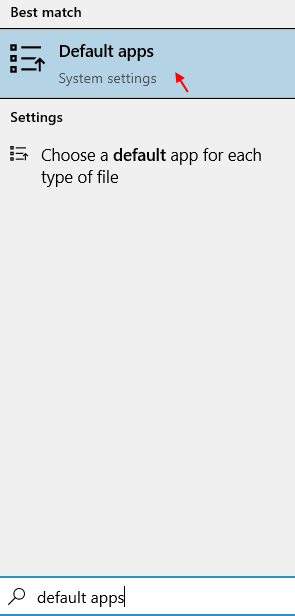
4] Now, in Web browser, click on your default browser and change it to Internet explorer.
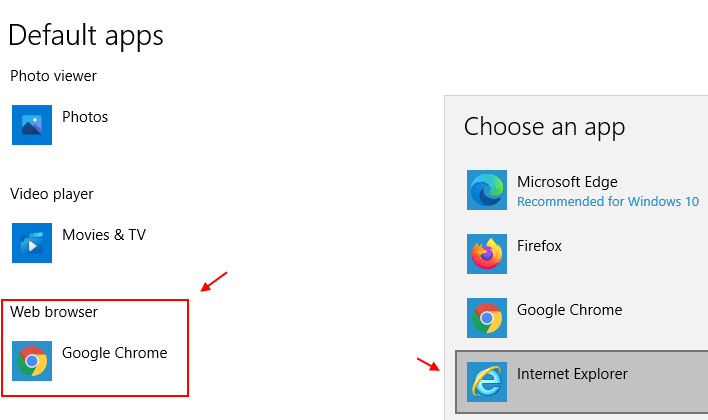
3] In the default apps window, scroll to web browser and change it to IE.
Fix 3] – Reset Internet settings
1: Press Windows Key and R key together to open RUN.
Type INETCPL.CPL in it and click OK

2 – Now, click on Advanced tab
3 – After that, click on Restore advanced settings.

Fix 4] Reinstall Chrome
Many users have reported that, uninstalling and re installing chrome browser fixes hyperlink not opening issue in windows 10. You can also try and check if it works for you.
Fix 5] Check issues with the mail server
While this issue has been isolated in the preliminary check, we could discuss it here. If the hyperlink is not working even when we have changed the browser and checked a different email, the issue might be with the email server. A few popular ones like Gmail, Hotmail, etc. are trusted, but many other local companies might offer services without the functionality to open hyperlinks. In this case, the issue cannot be resolved from our end.
After isolating this possibility, move to the following steps.
Fix 6] Use the Microsoft Office troubleshooting tool
Microsoft provides users with a tool to troubleshoot issues with Microsoft Office. The tool could be downloaded from here. After downloading the tool and installing it, check in the list for the concerned issue and run it. Restart the system once done.
Fix 7] Use the easy fix tool
Use the easy fix tool provided by Microsoft here in method 1. Run it and restart the system and check if it helps with the problem.
Fix 8] Repair Microsoft Office
If the issue is with the Microsoft Outlook desktop client, we would have to repair the whole Microsoft Office package.
1] Press Win + R to open the Run window. Type control panel and press Enter to open the Control Panel window.
2] Go to Programs and features. It would display the list of the installed programs.
3] Right-click on the Microsoft office package and and then select Change.
4] Select Repair >> Continue and then go through the repair process.
Restart the system once done.
Fix 9] Scrape off the Microsoft Office client and reinstall it
If a simple repair doesn’t work, scrape off Microsoft Office from the system and then install it again. Simply uninstalling it from Control Panel might not be sufficient.
1] Go to the link here and download the scrape tool provided in option number 2.
2] Run the tool and it will delete all components of Microsoft Office from the system.
3] Re-install Microsoft Office from either the disk or online. The same key could be used again if still valid.
Hope it helps!