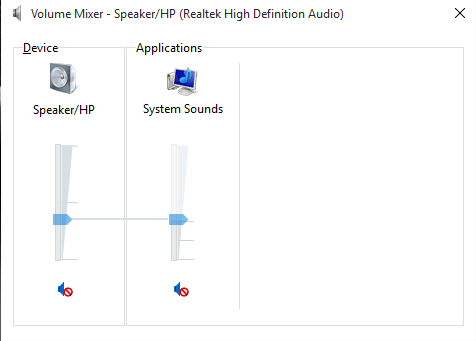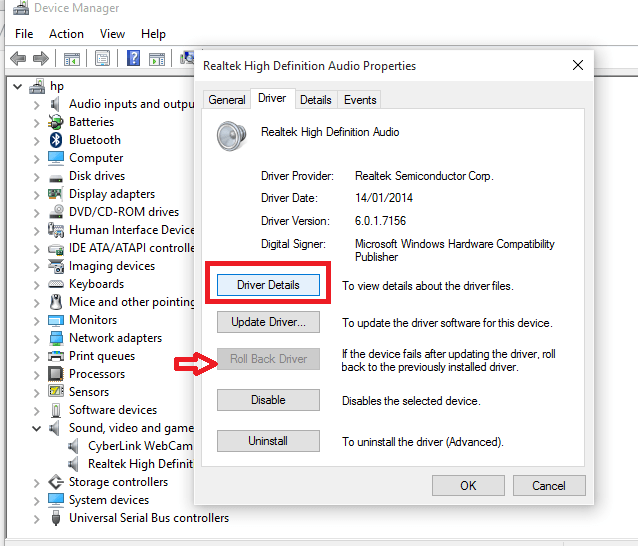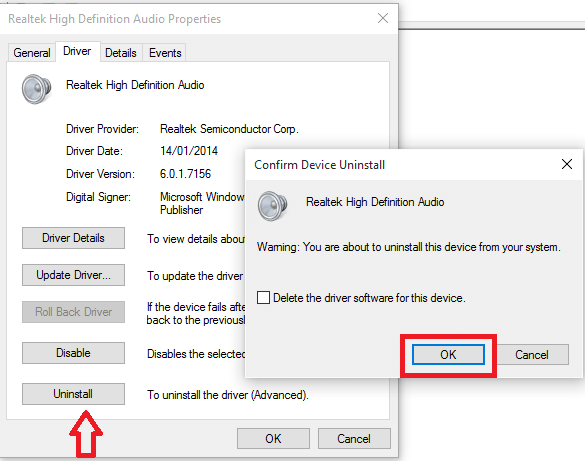Fix Audio Volume Issues in Windows 10: – Windows is undoubtedly the best thing to work with its incredible options it provides you. But then there are various audio malfunctions and errors that comes out of nowhere making you mad at times. These can be either software or hardware issues which needs to be detected and fixed.You will never know when the problem would arise and what made it pop up!
How many times would you have immensely gone into deep thinking on why the sound doesn’t play up?There can be various causes behind it and plenty of ways to solve this too.We bring here to you some beautiful pearls that is going to wonder you out.
Read: How to adjust volume of individual apps in windows 10
SOUND SETTINGS CHECK
Did you try it out?It is something we all mostly overlook over big things. Just right click on the volume button on the bottom left of your screen and check whether you had accidentally muted it down. If even that doesnt work, don’t give up.Make a check on your speaker,headphone connections or cables.
Doesn’t help?See our next tip.That might amaze you.
AUDIO DRIVERS REINSTALL AND ROLL BACK
Audio drives have always been a some source of issues and though many updates are now available, Windows 10 isn’t another exemption. It varies according to the version you use. If is a standardized one, then it is bound to work without much problems. Else you must make a look upon it.
You can either rollback or ininstall the drive completely on doing the below mentioned steps.
- Click on the start menu
- Go to device manager and right click on Sound,Video Games and Controller option.
- In the Properties section, if you choose the option rollback(if it is not grey in color),you will have to update and reinstall the driver.This essentially does a cleanup by removing the offending process.
- Uninstalling requires you to have a new driver ready instantly .Confirm it before uninstall.
AUDIO TROUBLESHOOTER FIX
This can rather help you out, as our Windows 10 comes with the built in troubleshooter. This can help you fix any unbound troubles that are system dependent.Alternatively, you can also have a shot on Microsoft Troubleshooter if you are quite familiar with it.
- Search for Control panel in the start menu.
- Go to the option Troubleshooting
- Click on the Troubleshoot audio playback option
- Follow its instructions.
IDT HD AUDIO CODEC UPDATE
Manual driver update is the solution to such an issue encountered where you can choose your own driver which you want to use. The IDT High Definition CODEC is a commonly encountered issue which can be easily cracked by doing the following steps.
- Click on the start menu and choose the device manager.
- Expand the sound,video and game controller option.
- See whether you find IDT High Definition CODEC option(Here,it is realtime)
- Choose the Update driver software option by right clicking upon it.
- Browse my computer for driver software followed by let me pick from a list of device drives should be selected from the next panel.
- You are now allowed to pick from any of the device drives in your system for audio purposes.
DISABLING THE AUDIO ENHANCEMENTS
Audio enhancements are those which are in built in the Microsoft which helps in doing various enhancements on the sound settings. The drawback is that they stop working once a problem arises with the audio. It is more advisable to stop them completely so that they don’t cause further disturbances in your system.
We present you here with the steps to turn them off.
- Search for Sound in the Search bar at the bottom of desktop.
- Go to Sound settings in the Control Panel
- Right click the default devices in the new window that pops up and go to its Properties section.
- Click on the Enhancements tab , choose the option to Disable all enhancements and hit the button Apply.
Now, get rid of your audio issues tension and try to fix them up by following any of the above mentioned steps.