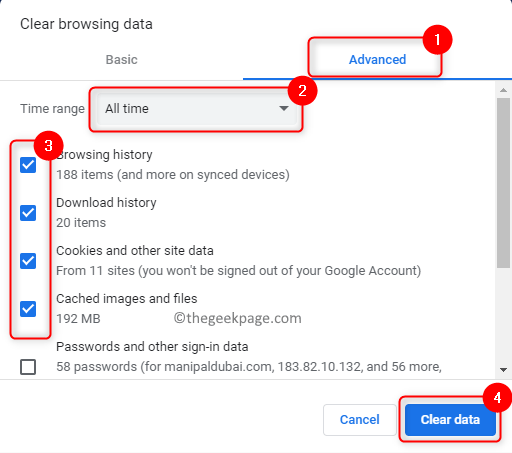Many users have reported seeing the “500. That’s an error. There was an error. Please try again later. That’s all we know.” error message which does not give any information regarding the error. Basically, this is an issue with Google when users try to access the Google applications or websites. For example, this message pops up in front of the user while trying to check the Google Calendar, Youtube, Google Images, or Google Analytics. But this error can occur with any other Google service other than the ones mentioned.
If you are confronting this error while trying to access any Google services, then read this article. Here, we have suggested some troubleshooting fixes that can help you resolve this Google error on your PC.
Fix 1 – Clear the Browser Cache and Cookies
1. Open the Google Chrome browser.
2. Type chrome://settings/clearBrowserData in the address bar and hit Enter.
3. Go to the Advanced tab in the Clear browsing data window that pops up.
4. Use the drop-down next to the Time range and choose All time.
5. Make sure to check the options related to Browsing history, download history, cached images and files, and cookies.
6. Then, click on the Clear data button.
7. Once the browser cache and cookies are cleared, relaunch the browser and check if you are seeing the error while accessing Google-related services.
Fix 2 – Disable the Browser Extensions
1. Type chrome://extensions and hit Enter in Google Chrome’s address bar.
2. Turn off the toggle associated with the extensions here to disable them.
3. In case, you want to completely remove the extension from Chrome then click on the Remove button.
4. Relaunch Chrome and check if you are able to access the required Google service.
Fix 3 – Open Browser in Incognito Mode
1. Launch the Chrome browser.
2. Click on the three vertical dots at the upper right corner of your browser.
3. Select the option New Incognito window to open an incognito window in Chrome.
4. Try to access the Google service and check if the error still exists or not.
Fix 4 – Try Using a Different Browser
In the case you are encountering this error on Google Chrome, try to open the Google service on either Microsoft Edge or Mozilla Firefox. Check if the access is possible without the error. This error can be related to the browser and not the Google account or server.
Fix 5 – Report to Google’s Help Center
If none of the solutions helped you overcome the error, then report this issue to Google’s Help Center. Click on the link and report the problem that is being currently experienced by you.
If none of the above methods worked for you try to access the Google service using your Android or iPhone device. This will not resolve the 500 Google error but will allow you to access your account, files and services. The only option at this time is to wait for Google to resolve this issue at their server end. Just keep checking to see whether the service is restored by Google and working fine.
Thanks for reading.
We would like to know how you resolved this issue. Please share any other solutions that helped you fix the error with us in the comments below.