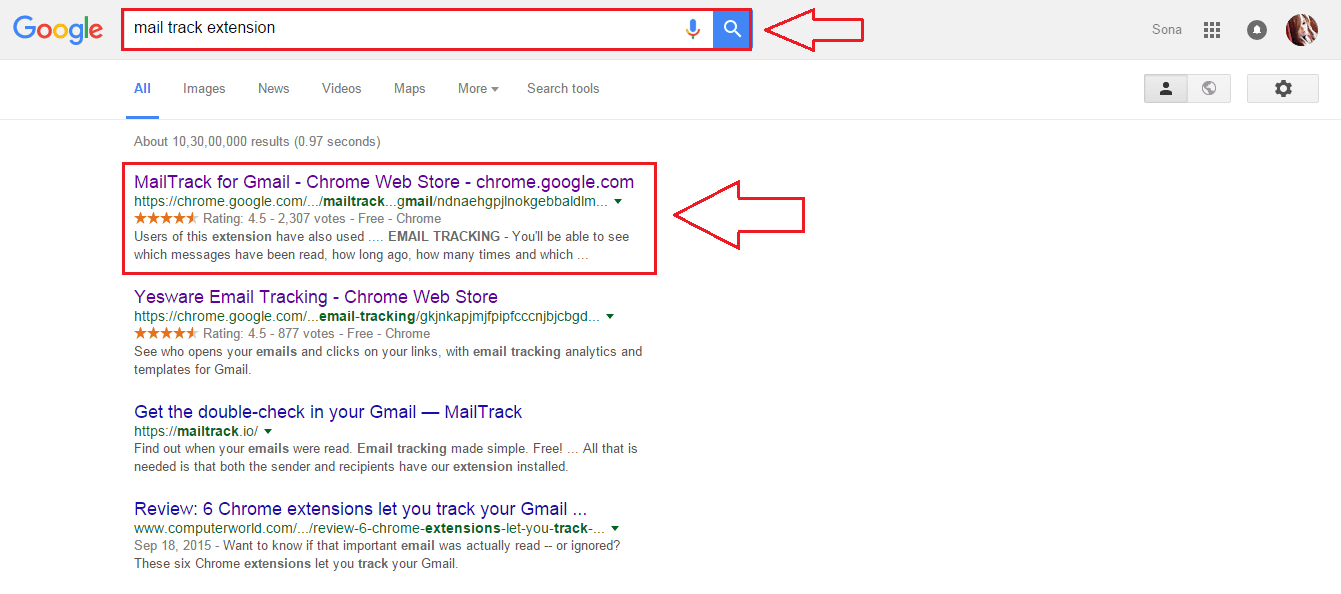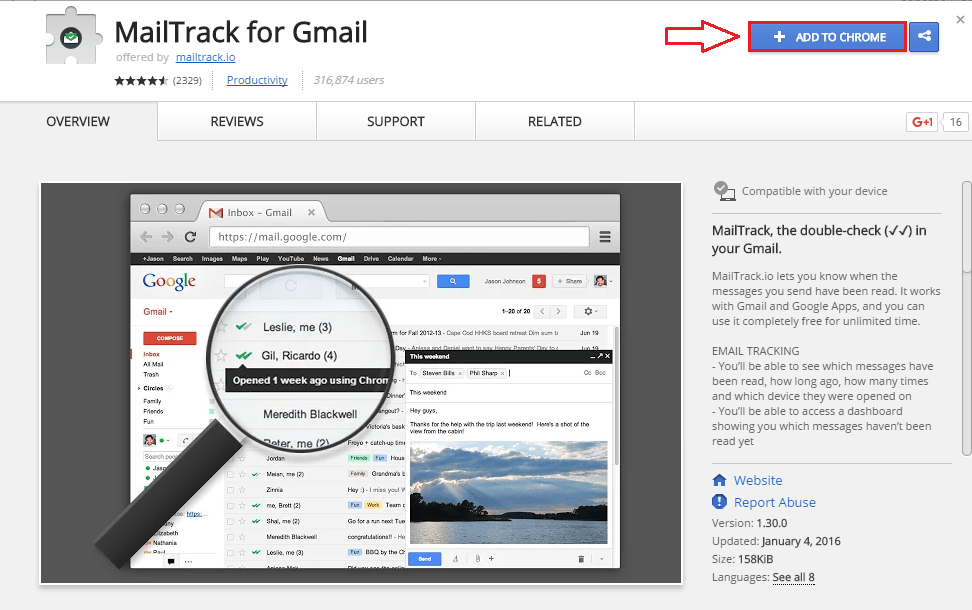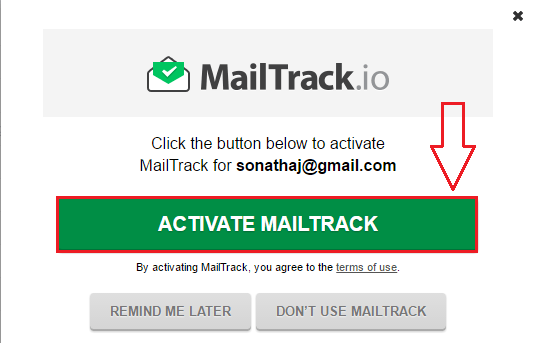How to track your sent mail Recipient Status with MailTrack Extension: – When Whatsapp introduced the read receipt feature, ladies rejoiced and gentlemen deplored. Well, it’s indeed an invasion to personal privacy. But it does help those of us who are so keen on knowing whether we are being ignored. Our matter of discussion for the moment isn’t Whatsapp though. I’ll get your spirits up with a simple example. Let’s say that you applied for a job through Gmail and you have no way of knowing whether your dream company has received your mail, let alone read it. All you can do is wait, wait and wait till they reply. Wouldn’t it be cool if you get notified when your mail gets delivered or when it gets opened by someone? As a bonus, what if you get notified every time when someone opens your mail? That’s exactly what MailTrack for Gmail extension tool provides you with. MailTrack for Gmail is a super cool extension available in the Google Chrome store which can be integrated with your Google Chome to keep track of all your sent emails from Gmail. Trust me, once you get close to it, you will never let it leave you.
Also Read: Use gmail in offline mode to use it even without an internet connection
STEP 1
- First of all, let’s integrate MailTrack for Gmail with your Google Chome. For that, simply type in Mail Track Extension im your Google search bar and hit Enter. Click on the search result shown in the screenshot given below. Alternatively, click here to get MailTrack for Gmail extension.
STEP 2
- Once you reach the webpage shown below, click on Add To Chrome button. When asked for confirmation, click on Add Extension.
STEP 3
- Simply refresh your Gmail for the changes to take over. Once the activation confirmation pop up opens, click on ACTIVATE MAILTRACK.
STEP 4
- After that, sign in with your Google account to get to the next step.
STEP 5
- You have got the option to select from the pro version and the free version. Let’s go with the free version for now. Click on Choose button for free version.
STEP 6
- We are all set. Now if you send some mails, you will be able to see some ticks associated with them, like the ones on Whatsapp. A single tick means that the mail has been sent. A double tick means that it has been read.
STEP 7
- Now if you move your cursor near to the double ticks, you will be able to see how many times your mail has been read and using which all devices it was accessed.
STEP 8
- And that’s not all. No matter what webpage you are on, when your sent mail gets read, you get notified. Yeah, extra bonus!
STEP 9
- You can also configure your MailTrack for Gmail extension by clicking on the mail icon at the top as shown in the screenshot given below.
The endless waiting is now over. Hope you had fun reading the article and oh yeah, don’t forget to try out the extension today itself. It’s fun, trust me.