There is an option in the Windows OS which will remember your Wi-Fi connectivity password and connects to that Wi-Fi network whenever it is in the range automatically. This is kind of very useful when the wi-fi network is your own or you never mind connecting it every time. But imagine you are using someone else’s Wi-Fi for one time or in the Public cafeteria, then you may not want to automatically connect to that wi-fi network next time. Then, there is no point in remembering its password on your system. Therefore in this post, we will guide you on how to disable connecting to Wi-Fi network automatically on your windows 11 system.
How to Disable Connecting to a Wi-Fi Network Automatically in Windows 11 Via Action Center
Step 1: Press Windows + A keys together on your keyboard to open Action Center.
Step 2: Then, Click on right arrow button in the Wi-Fi icon present in the Action Center as shown below.
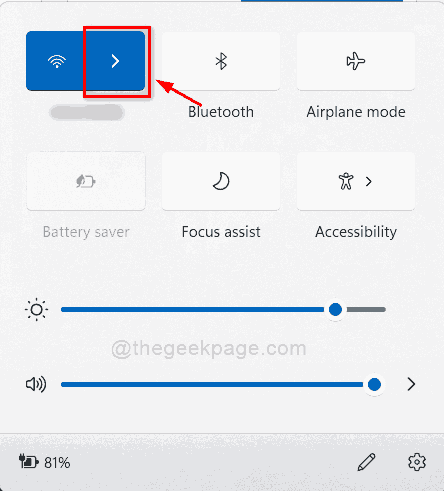
Step 3: Select the Wi-Fi network which you want to disable connecting automatically.
Step 4: Make sure to Uncheck the Connect automatically checkbox and then, Click Connect button to proceed.
NOTE:- This ensures that the connection with this Wi-Fi is done only once and the system will not remember the password.
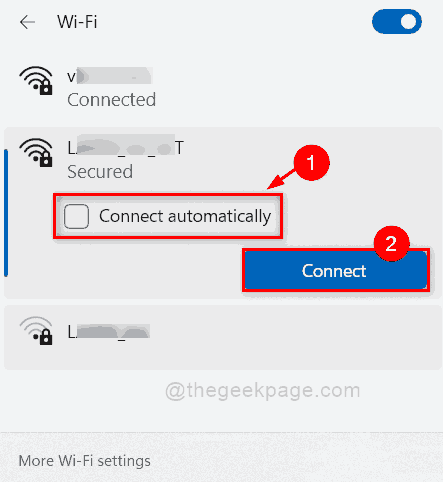
That’s it.
How to Disable Connecting to a Wi-Fi Network Automatically in Windows 11 using Settings app
Step 1: Press Windows + I keys together on your keyboard to open Settings app.
Step 2: Click Network & internet option on the left pane of the Settings app.
Step 3: Select Wi-Fi on the right side of the window as shown in the below screenshot.
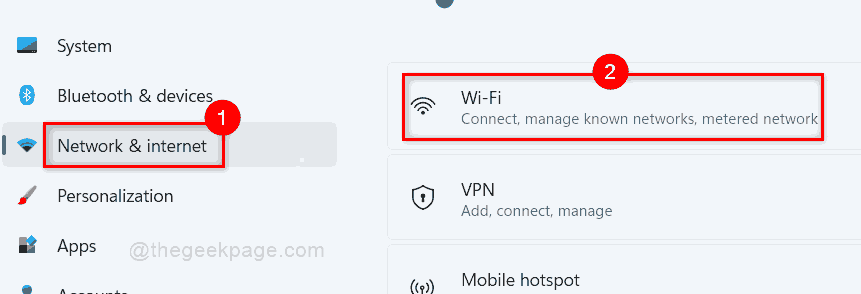
Step 4: Click Manage known networks from the options on the Wi-Fi page as shown below.

Step 5: Select the Wi-Fi network which you don’t want your system to connect automatically.

Step 6: Make sure the Connect automatically when in range checkbox is Unchecked. If it is checked, then please uncheck it.

Step 7: Close the Settings app.
This will not allow the system to connect to this Wi-Fi network automatically henceforth. You can do the same to every Wi-Fi network on your system which you don’t want to connect automatically.
That’s it guys.
I hope this post was informative and helpful.
Please let us know in the comments section below.
Thank you for reading!