There are many times when the Caps lock gets turned on unintentionally while you are typing and you suddenly realize that everything is in bold letters. It can be frustrating as you have to convert it all back to the small letters. This issue can happen with the Num Lock or the Scroll Lock also.
In such cases, the problems lies with the settings. However, it’s pretty easy to tweak the settings to play a sound whenever you press the Caps Lock. This will help you to be aware whenever the key is thus, avoiding an error while typing.
Let’s see how to enable the sound for Caps Lock in Windows 10.
Solution: Using the Settings App
Step 1: Click on the Start button on your desktop and click on Settings in the context menu, located above the Power option.
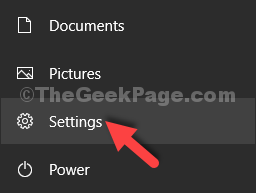
Step 2: In the Settings window, click on Ease of Access.
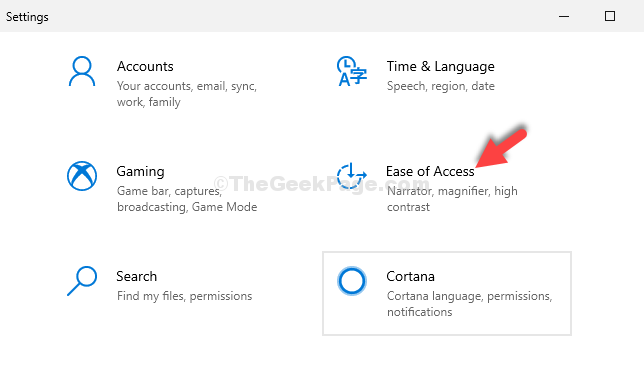
Step 3: In the next window, click on Keyboard on the left side of the pane. Now, on the right side of the pane, scroll down, and under the Use Toggle Keys section, turn the slider on.
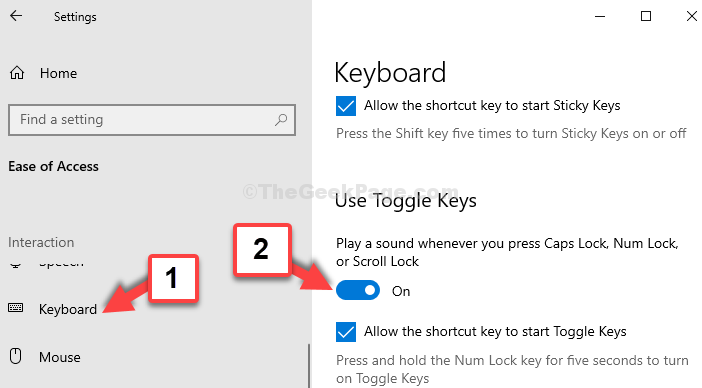
That’s it. You have successfully enabled the Caps Lock sound in Windows 10 and now whenever you press the Caps Lock you will hear a sound. This is also applicable for the Nums Lock and Scroll Lock.