When Microsoft launched Windows operating system, they kept the default wallpaper for the login screen background. If you are bored of looking at the same background while sign-in to laptop, there is a way to change the login screen background with whichever image you want. So let us see in the article how to change the login screen background in windows 11
Steps to follow to Set Lock Screen Background in Windows 11
Step 1: Go to Desktop
Right-Click on the desktop
Select Personalize from the context menu.
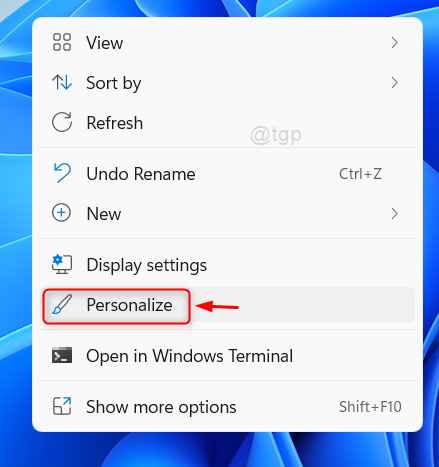
Step 2: In the Personalization page
Click Lock Screen on the right side as shown below.

Step 3: In the Lock Screen page
Click Windows spotlight in the Personalize your lock screen option to see the dropdown list as shown below.

Step 4: Then, Select Picture from the dropdown list as shown below.

Step 5: As you select Picture, there comes another division in the page under it.
Either you can select any images from the Recent images or Click on Browse photos button to select any image from the system.

Step 6: After you select an image
You can see that Lock screen image display has been changed in the Personalization page.

Then, you can press Win + L keys together on the keyboard to lock the laptop.
Now you can see that the image you selected is displayed as lock screen background on your laptop.
That’s all folks!
Hope you found this article interesting and helpful.
Please leave us comments below.
Thank you for reading!