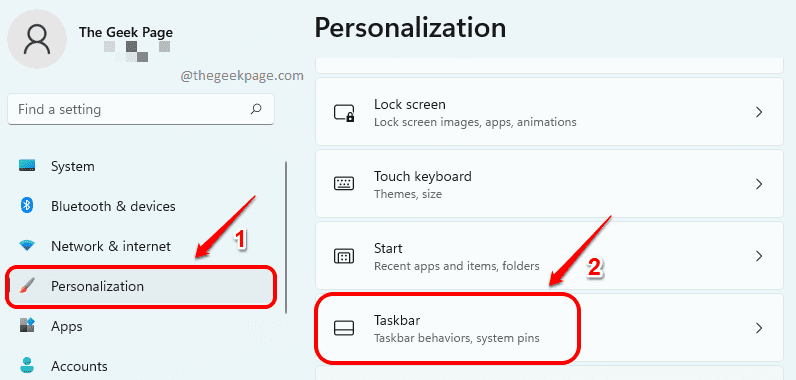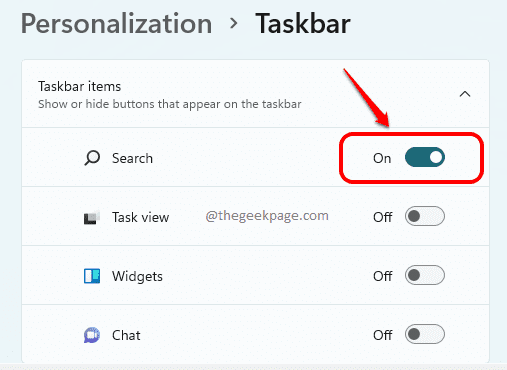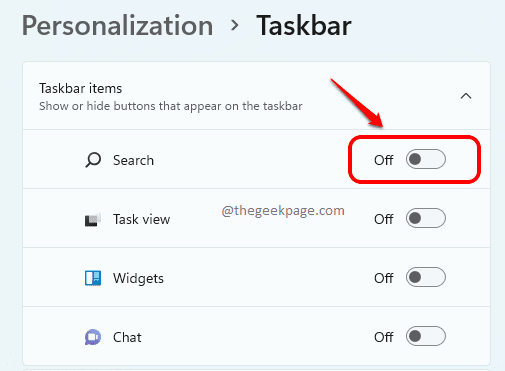The brand new Windows 11 is super cool with its new look and feel. It has a Search icon all set in its taskbar to make your life easier. However, if you click on the Windows icon that’s right next to the Search icon, you can find that there is another search bar present at the top, which serves the same purpose as the Search icon. So, having the Search icon on the taskbar is a waste of space, in a sense. Having said that, it is totally justifiable if you would like to declutter this space by removing the Search icon from your Windows 11 taskbar.
This article explains in detail how you can enable or disable the Search icon on Windows 11 taskbar with some super simple steps.
Step 1: Press the keys Win & I at once to open the Settings app.
In the left pane of the window, click on the Personalization tab, and in the right pane, click on the Taskbar option.
Step 2: To enable the Search icon on the taskbar, turn the toggle button ON for the Search option.
Step 3: To disable the Search icon on the taskbar, turn the toggle button OFF for the Search option.
That’s it. Please tell us in the comments whether you found the article helpful.