Microsoft Xbox is one of the best gaming platforms available to us along with the rival Sony Playstation. HDR options on the Xbox gaming platform are a brilliant feature. The gaming is taken to next level with the feature. Did you know there are many options to set this feature up in your Xbox console and that it can be customized as per our likes? Xbox can open up the HDR feature to provide an awesome gaming experience. The disclaimer here is that your TV should be enabled for the High Definition experience or the Xbox console will not be able to upgrade to the HDR gaming experience. You should also take care to insert the Xbox console into the respective HDMI port and ensure the HDR settings are enabled on the TV first. We will see how to check for the HDR settings on the TV through Xbox and then look at making the HDR changes required for gaming.
Enable HDR on Xbox Series X/S
Step 1: Press the Xbox button on your controller.
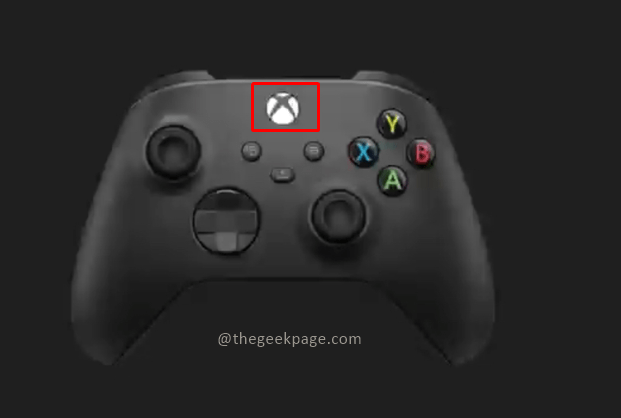
Step 2: Go to Profile & system and select Settings.

Step 3: Under the General tab, select TV & display options.

Step 5: Select the Video modes option under the Advanced section.

Step 6: Click on Allow 4K option.

Note: You can select Allow HDR10 and Auto HDR only if the TV or the monitor is compatible with such a configuration.
We can check the TV & Display settings to know the compatibility of the TV or the Monitor for the HDR setting.
Checking Compatibility of TV or Monitor for HRD Gaming.
Step 1: Go to Profile & system > Settings > General > TV & display options.


Step 2: Check the Resolution details under the Display section.

Note: It should show 4K UHD if your TV is enabled for UHD settings.
Step 3: Under the Setup section, select 4K TV details.

Step 4: Check the TV resolution details.

Note: This will show resolution features available for gaming, movies, and normal TV viewing. If there is a green tick on Your TV supports HDR 10 then your gaming experience can be upgraded.
So now you know if your HDR is enabled for a superior gaming experience you are free to make the most out of your Xbox Series S/X or Xbox One S/X. You can also go ahead and change the settings as you like to ensure you have the awesome gaming experience from Xbox Series S and Series X combined with the brilliant display of your TV or gaming monitor.
That’s all folks!! Now you can enjoy gaming with the HDR feature. Hope the article was useful and informative. Tell us in the comments how do you like to customize your HDR settings for maximum gaming impact? Thanks for reading. Happy Gaming!!