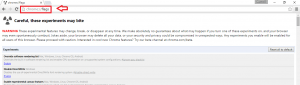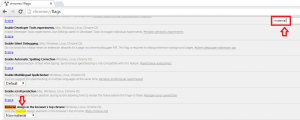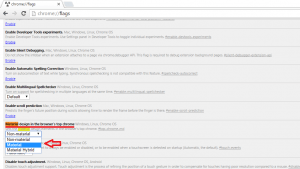Google has a brand new material design to offer for Chrome users! There are some options through which you can get them. Many experimental features are by default disabled in Chrome. These experimental features are called flags. They are hidden from users. So, first, you’ll have to get access to these. Want a novel look on your browser? Here’s how:
How to Enable Google’s Material Design in Chrome’s Desktop Browser
- Open a browsing window in Chrome. Access the flag page by typing the following in the window.
chrome://flags
Hit Enter key. Flags page will show up. You can modify any settings from here.
- Press Ctrl+F (Find option). Type Material in the search box. This will show the material design options.
- To get an option, click on the drop-down menu. Change the option to Material or Enabled.
- Navigate towards other Material design options using the down key. Make necessary changes you want.
- Relaunch Chrome.
Your changes come into effect once you relaunch. You will be able to spot differences in the new design. There are some striking changes. A new font is used in the address bar.
Bookmark icons look different.
Downloads menu has a polished look. Navigation buttons, icons; they all have sleek designs.
However, there is one thing you should keep in mind. These features may change or become unavailable at any time. One must be cautious while using these. It may erase your data. Or your security might be compromised. Material design offers certain brilliant features. But some of them are faulty in operation. Some flags might still be under operation. Overall, there are no guarantees on these. Do not rely too much on these. Choose wisely before you enable a design. Use the reset button in case if you mess up. But otherwise, you’re good to go!