Steam Overlay is a very cool feature of Steam that helps gamers to use Steam features directly from a game without even launching the Steam application. This overlay can be very useful as to access it you need to simply press Shift+Tab while playing a Steam game. But sometimes this feature can crash your game or incite similar in-game problems. Follow our fix to easily enable/ disable this feature.
How to disable Steam overlay
Follow these steps to disable the Steam overlay on your computer.
1. Open the Steam application on your computer.
2. Once it opens up, click on the “Steam” on the menu-bar.
3. Then, click on the “Settings“.
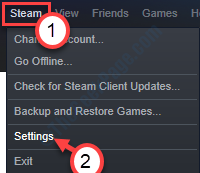
4. In the Settings panel, click on the “In-game overlay” on the left-side panel.
5. Then, uncheck the option “Enable the Steam overlay while in-game“.
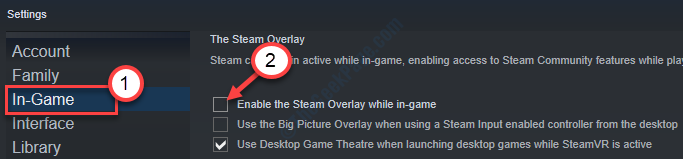
6. Click on “OK” to save the settings.
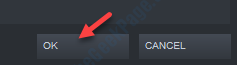
Close the Steam on your computer.
Try playing a Steam game. As the game starts up, press Shift+Tab keys.
Steam overlay won’t open further on your computer.
Enabling Steam Overlay
Disabling Steam overlay may also influence some problems in the Steam.
It is very simple to re-enable the Steam in-game overlay on your computer.
a. Just like before, after opening Steam, click on “Steam” and then on the “Settings“.
b. Again click on the “In-game overlay“.
c. This time, check the option “Enable the Steam overlay while in-game“.
d. Click on “OK“.

The Steam Overlay will be enabled again.