Here in this article , i will tell you how to disable windows 10 search services. If you disable windows 10 search , the search indexing and caching functionality will be disabled. Although windows 10 search will still function. Most of the times , it is done to improve windows 10 performance as windows 10 search services eats up a lot of memory in background. Lets see how to disable it.
Disable windows 10 / 11 search temporarily
Step 1 – Open command prompt as administrator. To Open Command prompt as admin, search cmd in windows 10 search and right click on the search result and click on run as administrator.
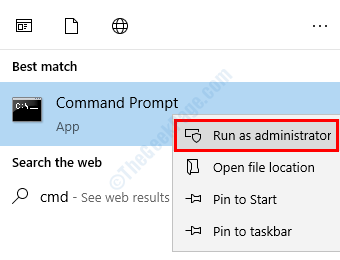
Step 2 – Execute the command given below.
net.exe stop "Windows search"
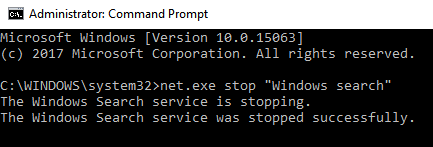
Note – This only disables it temporarily and it starts itself again as soon as windows reboot next time. To start it manually again execute the command:-
net.exe start "Windows search"
Disable windows 10 / 11 search permanently
Step 1 – Search services.msc in windows 10 taskbar search.
Step 2 – Click on services.
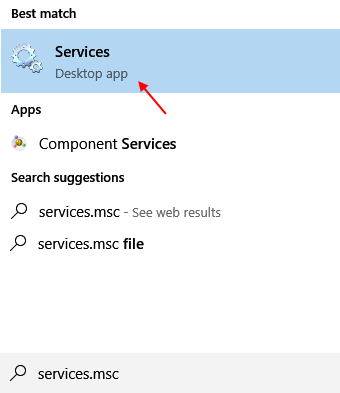
Step 3 – Now, find windows search entry from the list.
Step 4 – Double click on it. Choose startup type as disabled from the dropdown.
Step 5 – Click on stop. Finally press OK.
