The error DirectX Encountered an Unrecoverable Error is related to DirectX installation on the system. Most probably, the system doesn’t meet the requirements of the DirectX version, hence the error is seen. The error message may be any of the below,
- Directx encountered an unrecoverable error dxgi_error_device_removed
- Directx encountered an unrecoverable error warzone
- Directx encountered an unrecoverable error modern warfare
- Directx encountered an unrecoverable error
- Directx encountered an unrecoverable error call of duty 4
In this article, we have segregated the fixes that might help you fix the DirectX Encountered an Unrecoverable Error.
Fix 1: Update the Display Adapters using Device Manager
Step 1: Open the Run Terminal with the keys Windows and R
Step 2: Enter devmgmt.msc and hit Enter
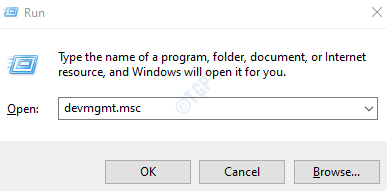
Step 3: In the Device Manager window, Double-click on the Display adapters
Step 4: Right-click on the display device and choose Update driver
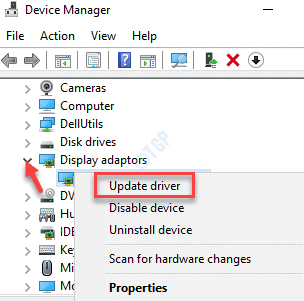
Step 5: In the Update Drivers window, click on Browse my computer for drivers
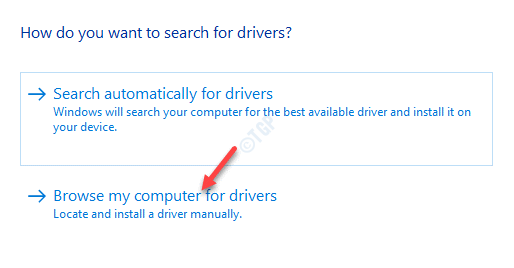
Step 6: Now, click on Let me pick from a list of available drivers on my computer

Step 7: Select the driver from the list and click on the Next button. Choose the Driver from the Manufacturer and not the Basic Display adapter from Microsoft.

Step 8: Restart the System
Fix 2: Use DirectX Diagnostic Tool
Step 1: In the search bar next to the Start button(Windows logo key) type dxdiag
Step 2: From the menu, click on Run as Administrator on the dxdiag application as shown below

Step 3: In the UAC popping up, click on Yes
Step 4: In the window that opens, wait for the tool to run. Once the tool runs and finishes, click on the Next Page

Step 4: On the page that opens, click on Next Page and continue to press the Next Page buton till it greys out.
Step 5: Finally, click on the Exit button

Fix 3: Modify the Display Scaling
Modifying the Display Scaling has helped some users solve the issue.
Step 1: Open Run terminal with the keys Windows and R
Step 2: Type ms-settings:display and press OK

Step 3: Scroll down to Scale and layout and select 100% from the drop-down

That’s All
We hope this article has been informative. Thank you for Reading.
Kindly comment and let us know which of the above fixes worked in your case.