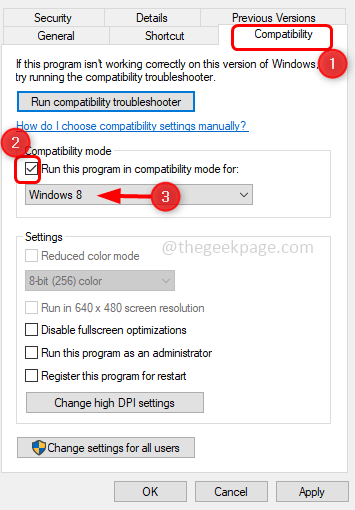A few users get a “DirectDraw error” while they try to play legacy games on their Windows system because of which they cannot proceed further. This might be because the legacy games usually run in full-screen mode and when the user changes the settings to make it run on window mode the issue is resolved. Or the other reasons could be the system is not compatible, graphical rendering issues, etc. In this article, we have a few methods which help to solve DirectDraw errors. Apply them to solve the issue and continue playing error-free.
Method 1: Run The Game In Compatibility Mode
Step 1: Right-click on the .exe file of the legacy game or the game’s shortcut icon by which you will launch the game.
Step 2: From the appeared list click on Properties
Step 3: In the properties window, go to the Compatibility tab
Step 4: Select Run this program in compatibility mode for option by clicking on the checkbox beside it
Step 5: From the drop-down menu, select the Windows version as Windows 8 or Windows 7
Step 6: Click on Apply and OK to save the changes. Now check if the issue is solved.
Method 2: Set The Screen Resolution
Step 1: Right-click on the .exe file of the legacy game or the game’s shortcut icon by which you will launch the game.
Step 2: From the appeared list click on Properties
Step 3: In the properties window, go to the Compatibility tab
Step 4: Enable Run in 640 x 480 screen resolution option by clicking on the checkbox beside it
Step 5: Click on Apply and OK to save the changes. Check if it works as expected
Method 3: Run The Game In Window Mode
Step 1: Go to the location where you have the games installed. Or right click on the game’s shortcut icon and from the appeared list click on properties
Step 2: In the appeared window, go to the shortcut tab. In the target field, add -w at the end after all the text
Step 3: To save the changes click on Apply and OK so that the game will run in window mode. Check if the issue is solved.
Method 4: Use The dgVoodo Wrapper
Step 1: Go the dgVoodoo website and download the latest version of it. It will be downloaded in .zip format
Step 2: Open the .zip folder and extract the all the files along with .exe file to your game directory
Step 3: Then double click on the .exe file and follow the official documentation to configure it. Now try to run the game and check if the issue is solved.
Method 5: Enable DirectPlay And .Net Framework 3.5
Step 1: Open the run prompt using Windows + R keys together
Step 2: Type appwiz.cpl in the run prompt and hit enter. This will open Programs and features
Step 3: On the left, click on Turn Windows features on or off
Step 4: In the opened window find for .NET Framework 3.5 (includes .NET 2.0 and 3.0) and click on the checkbox beside it
Step 5: Select Legacy Components by clicking on the checkbox beside it and expand it beside by clicking on the plus mark beside it
Step 6: From the expanded list, select DirectPlay by clicking on the checkbox beside it
Step 7: To save the changes click on OK and restart the system. Now check if the issue is solved.
Method 6: Check Whether You Have Latest Version Of DirectX
Step 1: Open the run prompt using Windows + R keys together
Step 2: Type dxdiag in the run prompt and hit enter. This will open the DirectX Diagnostic Tool
Step 3: Go to the System tab and check if the DirectX Version is latest.
Step 4: If it is on old version, go to the Windows update by clicking Windows + I and then click on Update & Security
Step 5: Click on Check for updates button to download and install the latest update related to DirectX
Note: DirectX is part of Microsoft Windows hence the updates are available through Windows update.
That’s it! I hope this article is helpful and let us know which of the above method you applied to solve the issue. Thank you!!