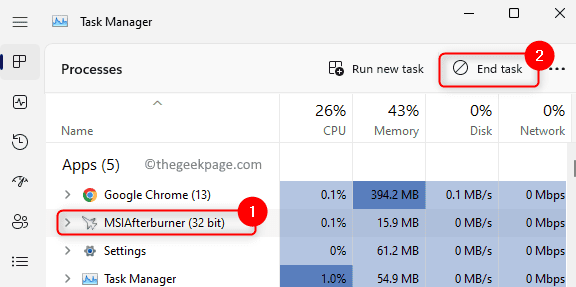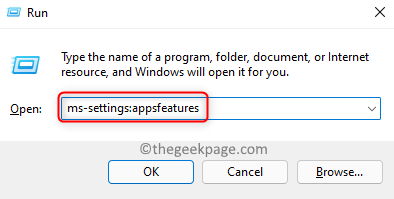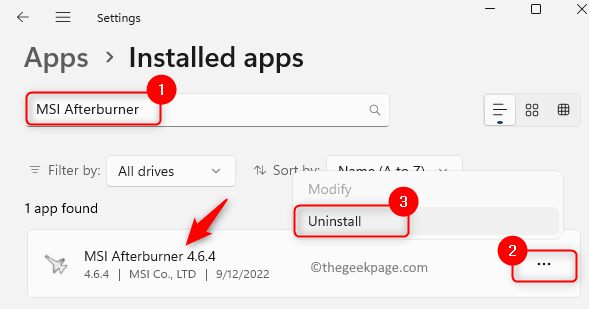Outriders Demo game had become popular among the gamer community and people were waiting for the full version of the game to be released. However, once the full version of the game was released for playing, many PC gamers reported seeing an error message that says “Outriders Unreal process has crashed: UE4 – Madness”. One of the major reasons for the error is the technical issues with the Outrider game servers and the crashing of the game engine. Also, the error message doesn’t give any information regarding the cause of the error or any hints for troubleshooting.
If you are confronting this error message while trying to play Outriders on your Windows PC, then read this article. Here, we have listed some solutions that have been successfully tried by other users to resolve this issue on their Windows system.
Solution 1 – Exit the MSI Afterburner
If you are using MSI Afterburner an overclocking tool that is used to control and monitor the system’s graphics card in real-time, then it can affect your gaming experience and cause this error. You need to either end the task related to MSI Afterburner or uninstall it from your PC.
End MSI Afterburner Task
Step 1. Open the Task Manager using the Ctrl + Shift + Esc key combinations.
Step 2. Look for the process related to MSI Afterburner.
Step 3. Select the process and click on the End Task button.
Step 4. Try running the Outriders game and check if the error is fixed.
Uninstall MSI Afterburner
Step 1. Press Windows + R to open the Run dialog.
Step 2. Type ms-settings:appsfeatures and hit Enter.
Step 3. On the Installed Apps page, locate the MSI Afterburner app in the App list.
Step 4. Click on the three-dot menu associated with the application and select Uninstall.
Step 5. On the confirmation prompt that pops up, click on Uninstall again.
Step 6. Wait for the application to be uninstalled from your PC.
Step 7. Reboot your system and check if the error related to Outriders Unreal Engine is resolved.
Solution 2 – Update System Graphics Driver
Step 1. Open the Run box using the Windows and R key combination.
Step 2. Type devmgmt.msc and hit Enter to open the Device Manager.
Step 3. Click on the arrow next to Display adapters to expand it.
Step 4. Right-click on the system graphics driver that needs to be updated and choose Update driver.
Step 5. Select the option Search automatically for drivers in the Update Drivers window.
Step 6. Windows will then search for the latest version of the graphics driver installed on your PC.
Step 7. If there are any new updates available, you will be prompted to install the update.
Step 8. Once the graphics driver is updated, restart your system and check if the error with the Outriders game is resolved.
If the error still persists, try to update the drivers to the latest version manually by visiting the manufacturer’s Official download website for your graphics card.
Click on the specific graphics card link to go to their respective website: NVIDIA, AMD, or Intel
Download the exact driver for your graphics card.
Lastly, you can manually install the driver using the downloaded file.
Solution 3 – Verify the Integrity of Game Files
Step 1. Open the Steam application on your system.
Step 2. Select the Library tab.
Step 3. In the Games list on the left side, right-click on OUTRIDERS Demo and choose Properties.
Step 4. Go to the Local Files tab in the Properties window.
Step 5. On the right, click on Verify Integrity of Game files button.
Step 6. You will need to wait for some time until the verification of the integrity of the game files is completed.
Step 7. Once the verification process finishes, relaunch the Outriders game to see if the error has been resolved.
Solution 4 – Force Run Outriders in DX11 Mode
Step 1. Launch Steam and select the Library tab.
Step 2. Right-click on OUTRIDERS Demo and choose Properties in the games listed.
Step 3. With the General tab selected in the Game Properties window, type the text given below in the Launch Options textbox.
-force -dx11
Step 4. Now, relaunch the game and it will run in the DirectX 11 mode always.
Solution 5 – Launch the Game as Administrator from Game Folder
Step 1. Using Steps 1 and 2 in the above solution, go to the Properties for OUTRIDERS game.
Step 2. Go to the Local Files tab.
Step 3. Click on the Browse button to go to the game installation folder. The installation folder in our case is D:\Steam\steamapps\common\OUTRIDERS Demo.
Step 4. Locate the application file OUTRIDERS-Win64-Shipping in this folder.
Step 5. Right-click on OUTRIDERS-Win64-Shipping.exe and select Properties.
Step 6. In the Properties window, select the Compatibility tab.
Step 7. Here, check the box next to Run this program as an administrator in the Settings section.
Step 8. Click on Apply and then on OK to save the changes.
Step 9. Use this exe file and run the game after the administrator access has been granted.
Step 10. Check if the Unreal process crashed error is fixed.
Solution 6 – Allow the Game through System Firewall
Step 1. Hit the Windows key on your keyboard and type windows firewall in the Windows search bar.
Step 2. Click on the option “Allow an app through Windows firewall” in the displayed search result.
Step 3. In the Allowed apps window, click on the Change settings button.
Step 4. Locate OUTRIDERS Demo in the Allowed apps and features list.
Step 5. Check the box next to OUTRIDERS Demo.
Also, make sure that the boxes in the column Public and Private are checked.
Step 6. Click on OK. Launch the game and check if the error is still being raised or not.
Note: If you are not able to find OUTRIDERS in the list of Allowed apps in Step 4, then click on Allow another app… button at the bottom.
In the Add an app window, click on Browse.
Go to the installation folder for the game in the Browse window and select the exe file for the game.
Once the path to the application file is added, click on Add.
Now, you will see the game in the list of Allowed apps or features.
That’s it!!
Thanks for reading.
Did you find this article informative enough in fixing the Outriders Unreal Process has crashed: UE4 – Madness error on your Windows PC while trying to play the Outriders game? Let us know your thoughts and the fix that worked for you in the comments below.