There are times when you want to turn off the monitor screen very fast within few fractions of a second. Let us say you are doing something very confidential and someone looks at your screen and you need to lock your screen asap. In such cases, instead of using third-party apps, you can create a shortcut icon to lock up the monitor screen. Not just a shortcut icon, you can also create a keyboard shortcut to lock your monitor. This would lock all the monitors of your system. Let’s say you are using two monitors, both of them will be turned Off. If you want to turn it ON again, you can just perform some action like hovering your mouse, a click on your mouse or keyboard.
In this article, let us see how to achieve it using simple steps.
Steps to be followed:
Step 1: Right-click anywhere on the screen
- Select New
- Choose Shortcut

Step 2: In the Create Shortcut window that opens, enter the following command under Type the location of the item and press Next
powershell.exe -Command "(Add-Type '[DllImport(\"user32.dll\")]public static extern int SendMessage(int hWnd,int hMsg,int wParam,int lParam);' -Name a -Pas)::SendMessage(-1,0x0112,0xF170,2)"
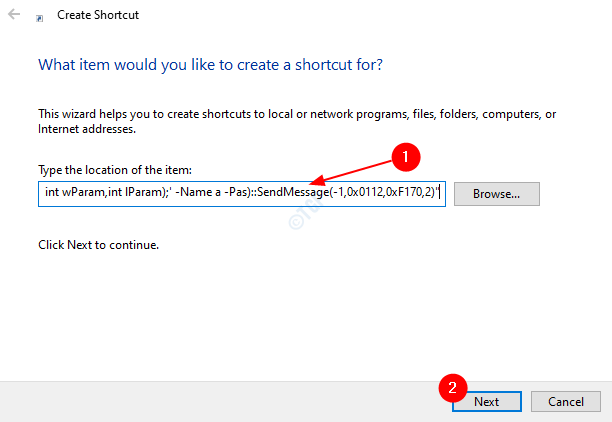
Step 3: Give a suitable Name under Type a Name for this shortcut and hit Enter
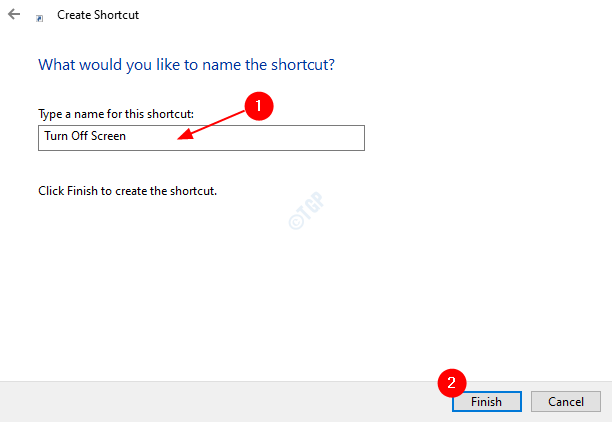
Now, you can see a Shortcut icon created on your desktop to Turn Off your Monitor Screen. If you double click on it a command prompt window opens. It might take a few seconds to turn off the monitor.
Step 4: Furthermore, if you want to create a keyboard shortcut to it, do the following
1. Right-click on the Shortcut icon that we created in the above step
2. Select Properties from the Context Menu

3. In the Properties window,
- Open the Shortcut Tab
- Click on the text section next to Shortcut key. Hold the buttons you want to use as a shortcut. For Example, if you want the shortcut to be Ctrl+Alt+S, Hold these 3 keys at the same time and the system would detect keys as shown in the image below
- Click on Apply
- Finally, Press OK

That’ All.
We hope this has been useful. Thank you for Reading. Let us know in the comments section if this method worked for you.