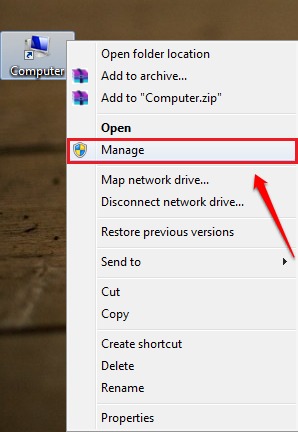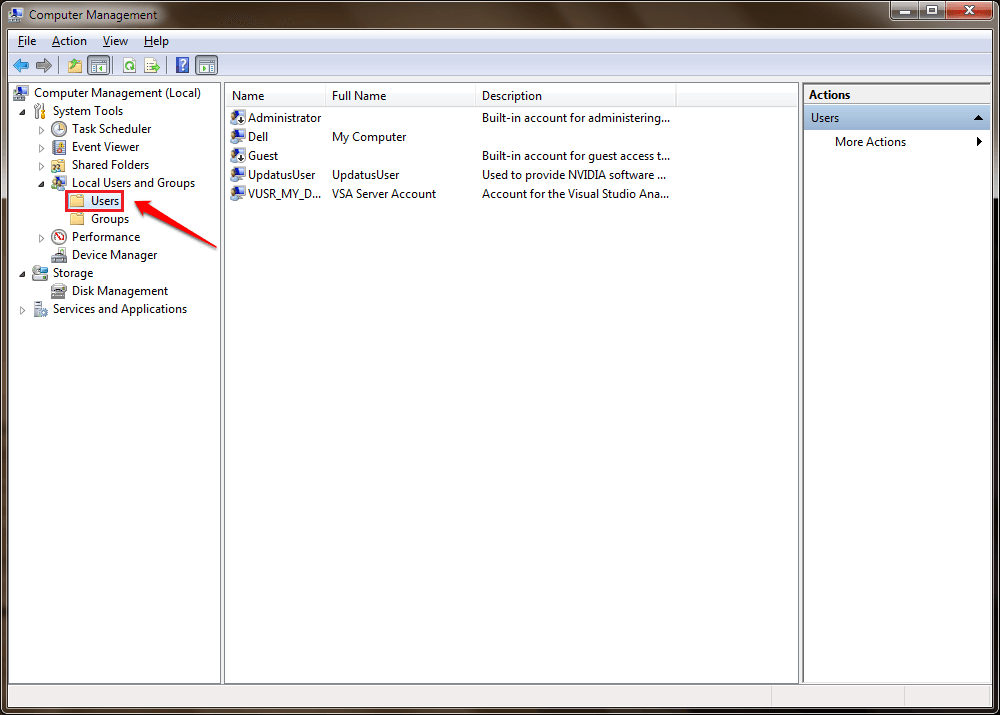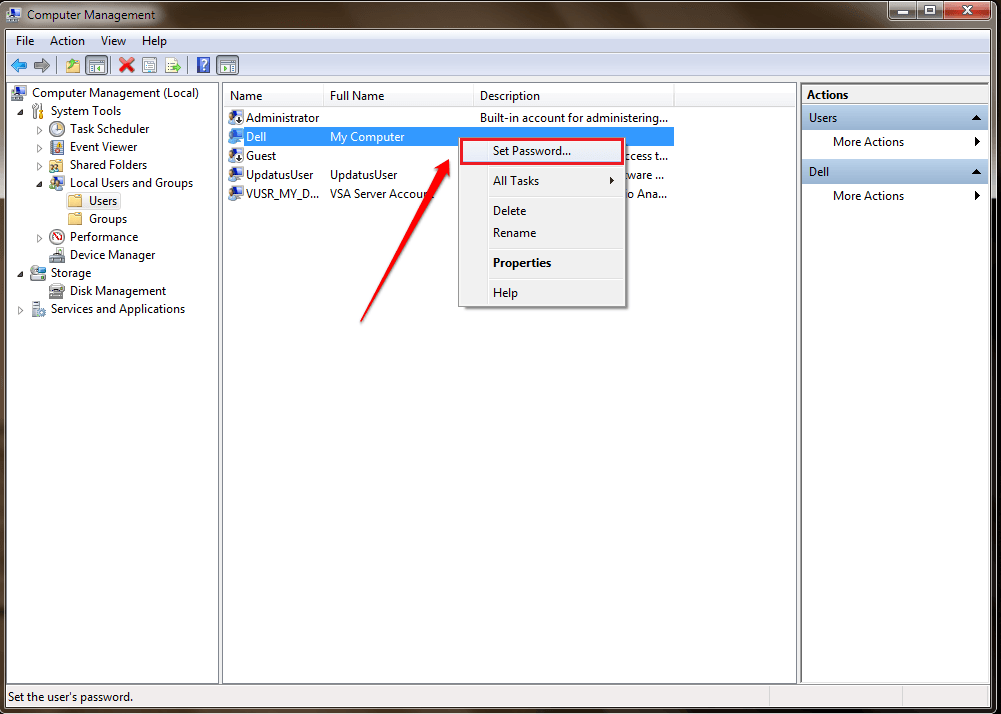How To Change Windows Password Without Knowing Old One:- You want to change your Windows password, but you don’t know the current one. If you are already logged into the system, it is possible. Let’s take a situation. You want to prank your friend. He has logged into his system and lets you use it. He leaves. So by the time he comes back, you want to set something up that can shock him by a bit. For that, you can change his windows password even without knowing his current one. This can be easily done with Command Prompt. But most people wouldn’t be familiar with using Command Prompt. That’s when you need some other way using which you can change the windows password without using any commands. That some other way is exactly what’s been explained through the following steps. What are you waiting for? Let’s dive in, shall we?
STEP 1
- Right click on the Windows icon and select Manage option from the context menu that appears.
STEP 2
- Find and expand the entry named Local Users and Groups from the left window pane and then click on Users. In the right window pane, you will be able to see all the user accounts of the system.
STEP 3
- From the right window pane, find the user account that you want to change the password of and right click on it. Click on the Set password option from the right click context menu.
STEP 4
- You’ll be given a warning about what would happen if you change the password. Once you are done with the reading part, click on the Proceed button. Let’s get to business.
STEP 5
- Give your new password and confirm it by retyping. Once you are all set, hit the OK button. You can log off and log in again to check whether it worked.
That’s how simple you can change the windows password without knowing the current one. You can also change the windows password using Command Prompt. Hope you found the article useful. Do come back for more tips, tricks and hacks.