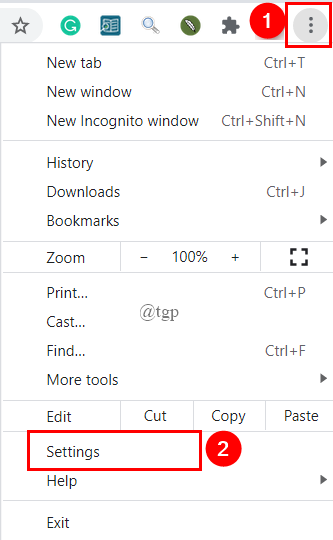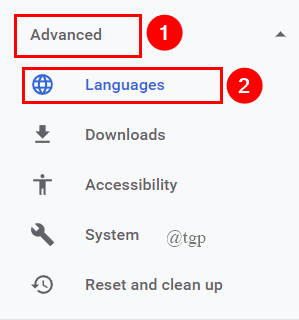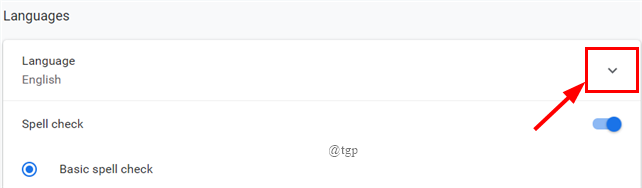There are a plethora of languages available on the internet, which requires assistance if you need to understand. Many browsers will automatically translate all the other languages. Even, Google allows you to change the Language in Google Chrome to English or any other language depending on your need. Let’s see in detail how this is done in this article.
Changing the Language in Google Chrome
Step 1: Click on the 3-dots present on the right side of the Chrome Browser, click on Settings.
Step 2:Next, click on Advanced > Languages.
Step 3: Click on the drop-down menu to expand the Languages.
Step 4: To add the language, simply click on Add Languages.
Step 5: Now, type the language you wish to add or simply scroll down to select one.
Step 6: Once the language is added, click on the 3-dots present next to it and determine whether you want Chrome to display in that language. There will be many other options to select.
Step 7: Once done, relaunch Google Chrome.
In this way you can easily Change the Langauage of Google Chrome to English or any other preferred Language you wish for and enjoy browsing.
That’s all.
Hope you find this article useful and informative.
Thanks for Reading.