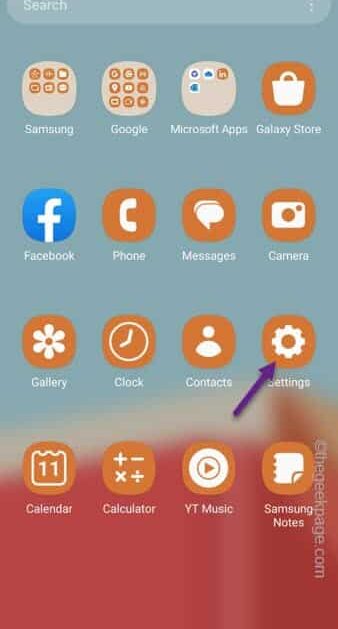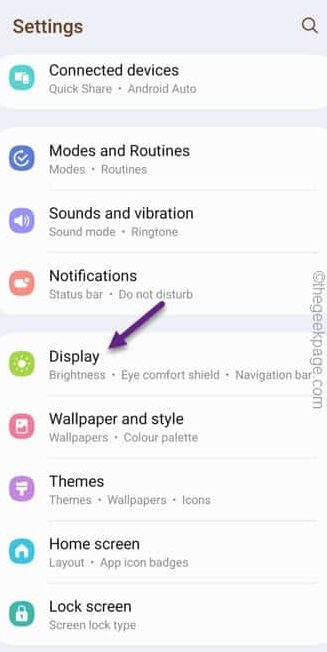Are you facing an issue where the Back button has gone missing from your home screen dock? If you can’t find the Back button on your phone, you can’t navigate backwards in anywhere. You can get some relief knowing that you can troubleshoot the problem following this easy guide. Addition to the main solution, you can try to opt for a workaround to bypass the problem altogether.
Fix 1 – Disable gestures and use the Buttons
The best solution in this problem is disabling the gestures and using the buttons.
Step 1 – Just slide up in a blank space on your phone.
Step 2 – Then, open the “Settings“.
Step 3 – Go to the “Display” settings.
Step 4 – On the main Display settings, you have to open the “Navigation bar” settings.
Step 5 – On the Navigation bar settings, opt for “Buttons“.
This will disable the gestures and revert the phone to buttons. This will bring back the Back button as well.
Fix 2 – Try the gestures
The time for the navigation buttons have gone and may become completely obsolete as the Android develops. So, start using the gestures and you will get used to it before you know!
Step 1 – Open the Settings one more time.
Step 2 – Next, open the “Display” settings.
Step 3 – Next, you have to choose the “Navigation bar” once more.
Step 4 – This time, choose the second option, which is the “Swipe gestures“.
You have to use the gestures just for a few minutes and within just an hour, you will get used to it completely.
No more missing navigation buttons on your phone! Hope this works.