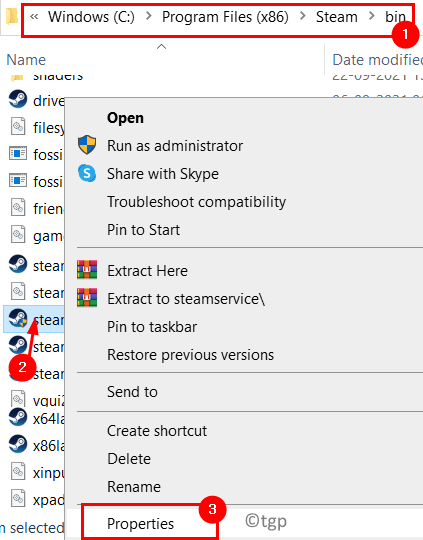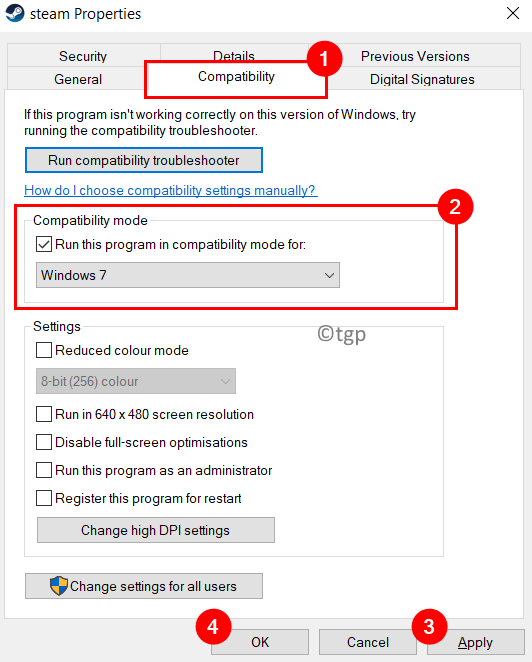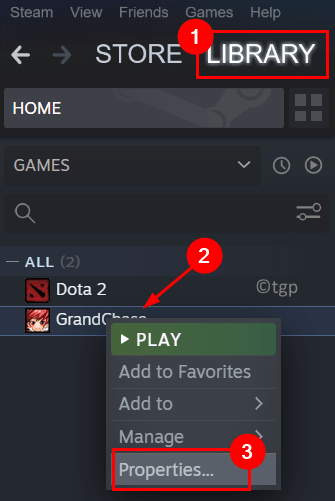This kind of error is majorly due to a failed window update or an application crash. It has been reported by many users that they are seeing the Application Error 0xC00000FD when trying to install the Windows updates. But some users mention seeing this error after an unexpected game crash.
One of the main reasons for this error is the instability of your PC to maintain the hardware acceleration. In this article, we have listed some solutions which will help you fix this error on your Windows PC.
Solution 1 – Run the Program in Compatibility Mode
1. Press Windows + E to open File Explorer. Navigate to the location of the game or application that is crashing with the error code 0xC00000FD.
2. Right-click on the application launcher and select Properties.
3. Go to the Compatibility tab.
4. Check the box next to Run this program in compatibility mode for option.
5. Now use the dropdown box below it and select Windows 7 from the options available.
6. Click on Apply and then on OK to save the settings.
7. Now launch the game/application throwing the error and check if it is fixed.
Solution 2 – Change Launch Settings of Game to Run without Hardware Acceleration
1. Launch the Steam application.
2. Log in to the account whose library is having the game that is throwing the error.
3. Click on the Library tab on the top.
4. Right-click on the game causing the error and choose Properties.
5. Go to the General tab on the left side in the Properties window for the game.
6. In the text field below the Launch Options heading, type the following command.
-cefNoGPU -cefNoBlacklist
8. After setting the above boot options, run the game directly in Steam and check if this has helped clear the problem.
Solution 3 – Restore Windows to a Point before Update
1. Open Run (Windows + R) and type sysdm.cpl to open System Properties.
2. Go to the System Protection tab.
3. Click on the System Restore… button.
4. In the System Restore window that appears, click on Next.
5. Check the box next to Show more restore points.
6. Select a previous restore point from the list displayed and click on Next.
7. Follow the instructions to complete the restore.
8. Once the process completes, your PC will restart at a previous point where the error was not occurring. Now check if you are able to launch the application/game without any error.
Solution 4 – Use Taskkill Command
1. Just press Windows and R keys combination to open Run.
2. Type cmd and press Shift + Ctrl + Enter to open Command Prompt with admin permissions.
3. Type the following commands and press Enter after each.
taskkill /f /fi "SERVICES eq wuauserv" net stop cryptSvc net stop bits net stop msiserver ren C:\Windows\SoftwareDistribution SoftwareDistribution.old rmdir C:\Windows\SoftwareDistribution\DataStore rmdir C:\Windows\SoftwareDistribution\Download
4. Restart your PC and check if the error still exists.
Thanks for reading.
We hope this article has been informative enough to help you overcome the Application Error 0xC00000FD. Comment and let us know the fix that worked for you.