Whether you are hosting an online team meeting or chatting with your friends, apart from the camera, you also need the microphone of your system to be working properly. The microphone volume plays a major role in how well your meeting or the chat session goes, therefore, the microphone volume should be adjusted properly.
For an overall satisfying experience, the microphone volume cannot be too high or too low. You need a balanced volume for the person on the other end to be able to hear you properly. So, let’s see how to adjust the microphone volume in Windows 10.
Solution: Through Sound Settings
Step 1: Go to the Speaker icon on the bottom right of your system Taskbar. Right-click on it and click on Open Sound settings.
![]()
Step 2: In the Sound Settings window, go to the Input section, and click on Device properties in blue.
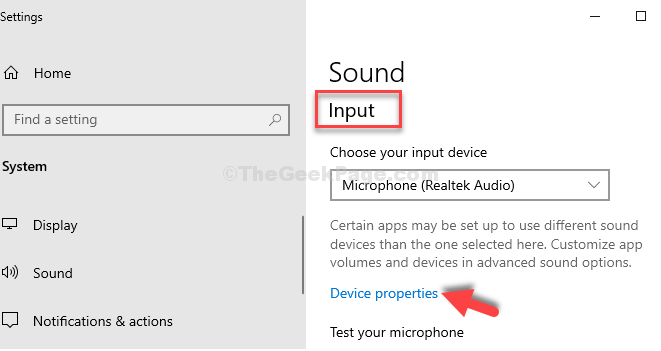
Step 3: In the next window, go to the Related Settings window and click on Additional device properties.

Step 4: In the Microphone Properties window, go to the Levels tab, and now adjust the Microphone volume.
Here the volume is set to 100, but you can set it to any other value. Just make sure that it’s set on a higher side so that sound is properly detected by the system.

Step 5: Also, double-check the speaker button next to it. Make sure that it’s not muted. Un-mute the icon if you see it in muted stated.

Once you have adjusted the Microphone volume as per your requirement, press OK to save the changes and exit. As you close the Microphone Properties and the Sound Settings window, you can now double-check by making a Skype call for instance, to check if the microphone volume is perfect now.
That’s all. So, that’s how you adjust the microphone volume in Windows 10.