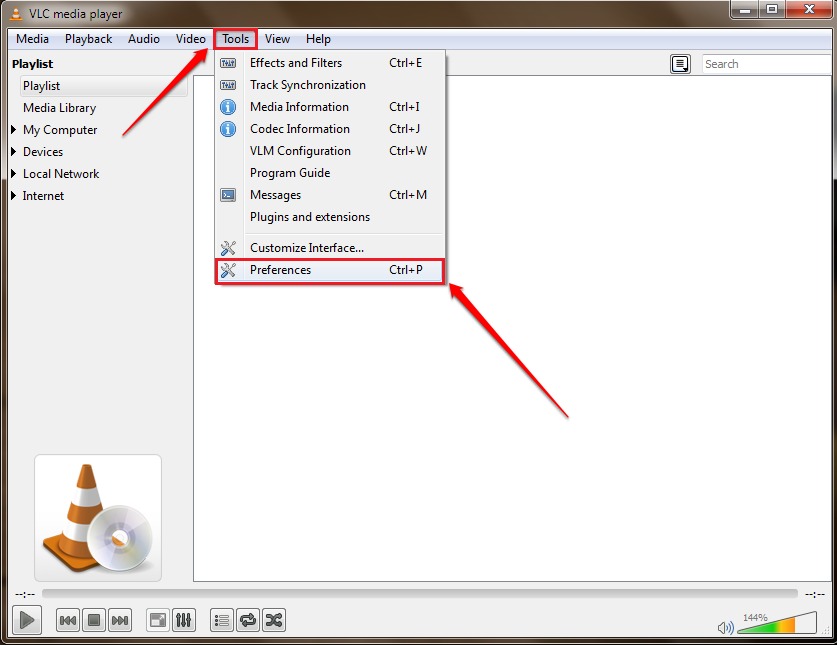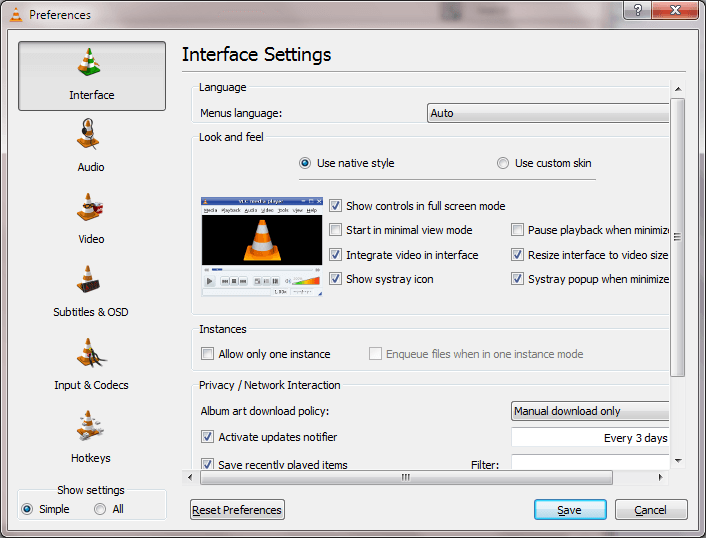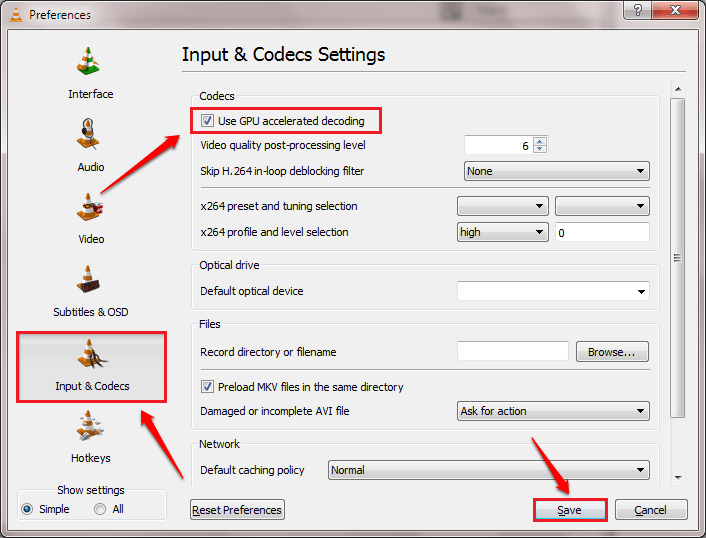How To Activate Hardware Acceleration In VLC To Minimize Battery Usage:- Hardware acceleration is a feature provided by VLC Media Player which makes the videos run smoothly and thus extending your PC’s battery life. Hardware acceleration feature is enabled by default for Windows media players and that helps in saving battery life a lot. But when you use an external application like VLC Media Player, the hardware acceleration feature is not enabled by default and you have to enable it manually. Enabling this feature is a pretty simple process and you can get it done in a few number of clicks. Dive into the article to learn how to hack this simple trick.
STEP 1
- Launch VLC Media Player. Click on Tools tab. From the options that get expanded out, click on the Preferences option.
STEP 2
- This will open up a separate window named Preferences.
STEP 3
- As next, find and click on the tab named Input & Codecs. Then find the section named Codecs. Here, check the checkbox corresponding to the option Use GPU accelerated decoding or Hardware-accelerated decoding. Once you are all done, hit the Save button.
STEP 4
- If you find any difficulties with using the application after you have made the changes, then you can always revert back. For that, click on the Reset Preferences button under the Interface section to reset the settings as shown in the screenshot given below.
Do not let your videos break in between anymore. Enable the hardware acceleration feature today itself for the smooth playing of windows and if not for that, at least to give your battery a better life. Hope you found the aticle useful. If you are stuck with any of the steps in the article, please feel free to leave comments, we would be happy to help. Do come back for more tricks, tips and hacks as there is always something new waiting right here for you.