Have you ever wondered how to detect the bad RAM in your system? Well, this done with the help of a hidden built-in tool by Microsoft called Windows Memory Diagnostic tool(WMD Tool). Usually, when the system detects an issue with the RAM, this tool pops up a notification to the user as shown below

Users can click on Restart now option and the system reboots and runs a test. As the test continues, it shows the progress of the test in %. This test takes a considerable amount of time ranging from around half an hour to a whole day. If you see that the scan hasn’t progressed much in the last 20 hrs, it might mean that the Windows Memory Diagnostic tool has been stuck due to some glitches in the system or faulty hardware. Usually, this tool is stuck or frozen for a long time at 1% or 21%.
In this article let us see what can be done when the WMD tool is stuck or frozen
Method 1: Wait until the test finishes
Once the test starts running, it takes a lot of time to finish. Hence, it is advised to run this test during the night or when the system is not used. Following cases are considered to be normal
- The test may stuck at 21% for around 4-5 hrs.
- You can notice that the test is struck at these points 21%, 88%, 89%, 90% without any progress
Wait until the test completes on its own. Unless the test is frozen at a point for more than 20hrs, it should not be a problem. If you see that the test is stuck for more than 20 hrs, it might mean that there is some issue with the hardware. .For example, if the system has 8 GB RAM comprising of two memory sticks of 4 GB each, one of them might have some hardware problem. In some cases removing and re-inserting the sticks has helped.
Method 2 – Use cache ON
1. While you are on the blue screen of memory test press F1 for options.
2. The use Tab key to Reach Cache section.
3. Now, use Down arrow key from your keyboard to Select ON.
4. Finally, click on F10 to Apply and let the test proceed.
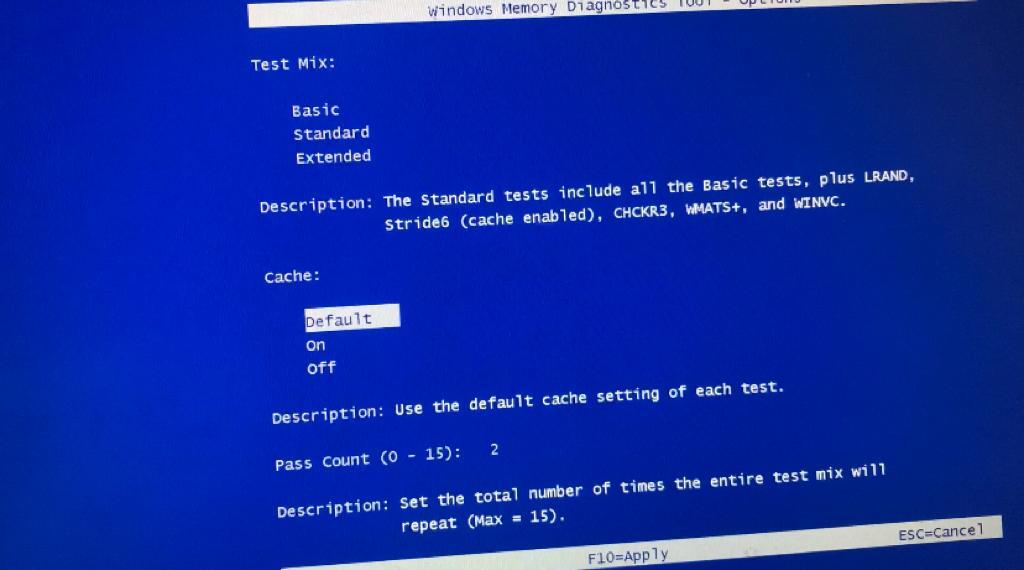
Method 3: Download and use MemTest86
1 – Download and run MemTest86 tool for free here
2 – Extract the downloaded file.
3 – Insert a USB to your windows computer.
4 – From the extracted folder, locate, click and run the imageUSB.exe file.
5 – Browse to detect your USB device in ImageUSB window and click on the Write button.
6 – click the Exit button.
7 – Now, shut down your PC. Insert your USB to the PC and restart the computer.
Method 4: Do a Clean Boot and then run the WMD Tool
Step 1: Open the Run Dialog in your system. One can just hold the keys Windows+r from the keyboard simultaneously
Step 2: Type msconfig and press the OK button
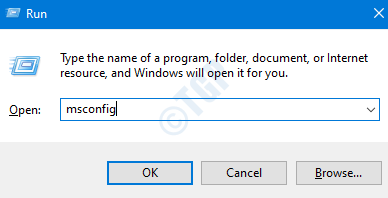
Step 3: The System Configuration window opens as shown below. Go to the Services tab
Step 4: Tick the box next to Hide all Microsoft services. This would disable all the Microsoft Services from the above list.
Step 5: Click on Disable all and Press on Apply

Step 6: In the same window, Open the Startup tab, click on Open Task Manager

Step 7: In the Task Manager Window that opens, under the Status column you can see the applications that are enabled on Startup. Disable all the applications that are enabled at the start-up.

Step 8: In the System Configuration Window, Click on Apply and then Press OK

Step 9: Restart the PC.
Step 10: Pressing the buttons Windows+r at the same time, open the Run Dialog again.
Step 11: In the blank text area, type mdsched.exe, and Press OK

Step 12: In the Windows Memory Diagnostic Tool window that opens, choose Restart now and check for problems(recommended). With this, the WMD Test would start running again

Check if the test runs to completion and fixes the issue.
That’s All.
We hope this article has been informative. Kindly comment and let us know if you were able to solve the issue with these fixes. We will be glad to help if you run into any issues.
Thank you for Reading.