Windows 10 users are able to give access to other devices to connect to the printers and files shared on their device from the same network. If you don’t want other users to give access to Files and Printers of your device then you can also disable the option.
Here is How-to article to turn on/off the file and printer sharing option in your Windows 10 device.
How to turn On/ Off your Files and Printers sharing
Step 1. Open command prompt app from the search box.
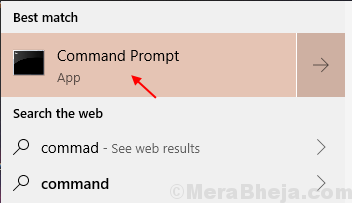
Step 2. Enter the following command into your command prompt windows to directly open ‘Network and Sharing’ into the Control Panel App.
Control.exe /name Microsoft.NetworkAndSharingCenter
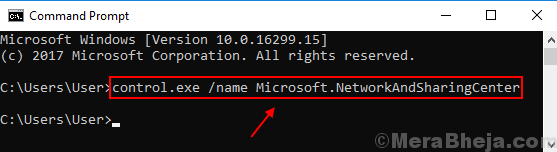
Step 3. You will view a ‘Network and sharing’ windows on your screen.
Step 4. Now click on ‘Change advanced sharing settings’ from the left menu.
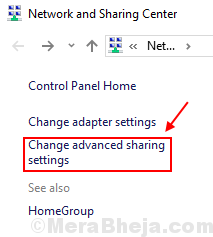
Step 5. You will be able to see different network profiles. Click on your current profile.

Step 6. You can see two options on your screen for ‘File and Printer sharing’. Select the one according to your preference.
1. Turn On file and printer sharing.
2. Turn Off file and printer sharing.
Then click on ‘Save changes’ as a final step.

By this method, you are able to choose either to give access or not for sharing files and printers of your device to other devices connected with saving network as your device.