Recently many iPhone users have expressed their disappointment by looking at their call logs. They are surprised to see the call logs of their other iPhones being displayed. This can actually be problematic for many iPhone users because they may unknowingly dial some numbers from the call logs of another iPhone.
This issue might be happening with most iPhone users who use the same Apple ID on multiple iPhones. It can be resolved by disabling the iCloud contacts settings and the Handoff feature on the iPhone so that you can use the same Apple ID on different iPhones at a time.
If you are also having the same problem, then don’t worry. This article will guide you on how to stop call history from appearing on another iPhone which uses the same Apple ID.
Fix 1 – Turn Off the iCloud drive and iCloud Contacts
iCloud Drive when enabled allows iPhone users to share all the information such as contacts, emails, call logs, etc. through all devices using Apple ID. So turning off the iCloud drive and iCloud contacts can be the trick.
Step 1: First, go to the Settings page on your iPhone.
Step 2: Open the Apple ID page by tapping on the Profile Name at the top of the Settings page as shown below.
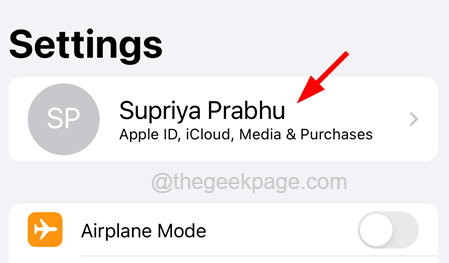
Step 3: Now tap on the iCloud option as shown.
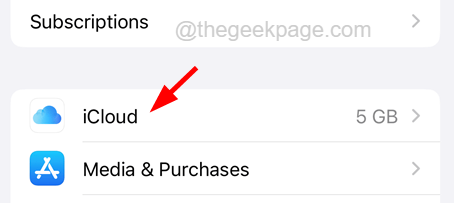
Step 4: Select the iCloud Drive option by tapping on it.
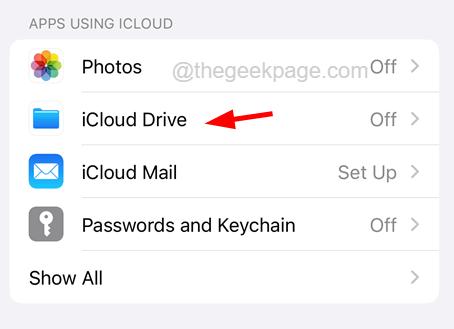
Step 5: Disable the iCloud Drive by turning off the Sync this iPhone‘s toggle switch by tapping on it as shown in the below screenshot.

Step 6: Now you need to go back to the iCloud page and tap on Show All as shown.

Step 7: Here it shows all the apps that use iCloud.
Step 8: Just make sure the Contacts toggle button is turned off by tapping on it as shown below.

Fix 2 – Disable the Handoff option
Handoff is a nice feature that allows the users to pick something started from another iPhone device using the iCloud account but this option might actually be causing problems as discussed above. So disabling it can totally fix this issue.
Step 1: Open the Settings page on your iPhone first.
Step 2: Go to the General option by tapping on it as shown below.

Step 3: Now select the AirPlay & Handoff option by tapping on it.

Step 4: Finally, disable the Handoff option by toggling its switch as shown in the image below.

Step 5: After it gets disabled, the problem should get fixed.
Fix 3 – Verify if you are logged in using your Apple ID
If you find that the iPhone is displaying all unknown call logs, it might be because of a wrong Apple ID being used to log in to your iPhone. So first check if the Apple ID on your iPhone is yours or not. If not, log out and then log in using your Apple ID.
NOTE – This method is only if you are not sharing the Apple ID with another iPhone.
Here are the steps to be followed.
Step 1: Open the Settings page first on your iPhone.
Step 2: Then tap on the Profile Name on the top as shown below.

Step 3: Next, on the top of the Apple ID page, it displays the Apple ID with which you have logged in.
Step 4: If this is not the desired Apple ID, scroll down the page to the bottom and tap on Sign Out.

Step 5: Follow the onscreen instructions and log out completely.
Step 6: After logging out, go back to the Settings page and tap on Sign in to your iPhone.

Step 7: This time sign in using the correct Apple ID.