Call Forwarding is an excellent feature that allows you to forward all the calls you receive on your phone number to another number. Even though this is very beneficial for most iPhone users but some users do not want to forward their calls to any other number.
The call forwarding option can be turned off by changing some settings on the iPhone device. The user can also deactivate it using the service code for the cellular network. If you want to know how to do it, don’t worry much. In this article, we are going to explain how you can disable call forwarding on iPhone in 2 ways.
How to Disable Call Forwarding on iPhone Via Settings App
Step 1: Open the Settings app on your iPhone.
Step 2: Scroll down the Settings app and search for the Phone option from the list as shown below.
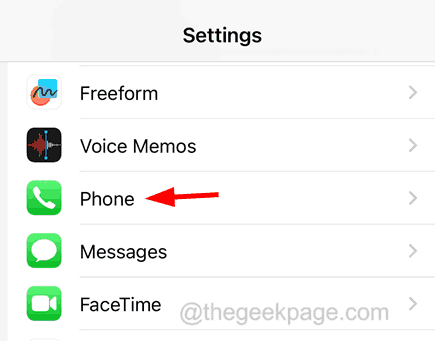
Step 3: Now tap on the Call Forwarding option as shown.
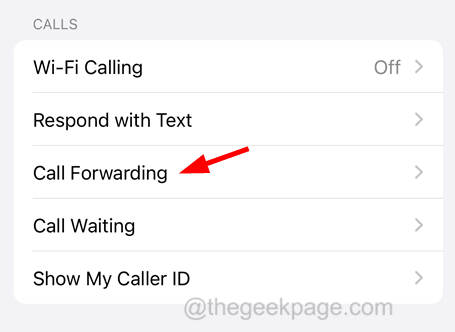
Step 4: Wait for some time till it loads the option.
Step 5: If it is enabled, click on the Forward To option.
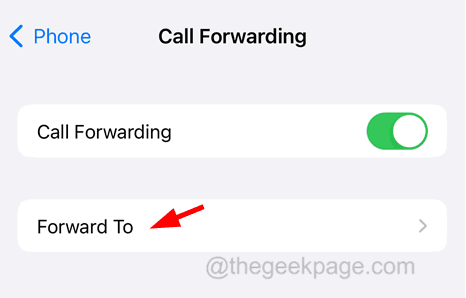
Step 6: Clear the phone number entered if any.
Step 7: Now go back to the Call Forwarding page and disable the Call Forwarding option by clicking on its toggle button as shown.

How to Disable Call Forwarding on iPhone Via Phone App
Step 1: To do this, you have to open the Phone app on your iPhone first.
Step 2: After the Phone app is open, go to its Keypad tab at the bottom as shown in the below image.

Step 3: Then you have to dial the below given service code on your Phone app.
*#61#
Step 4: After dialing the above code, you will receive a result pop-up window where it will show all the details.
Step 5: The details include if various types of call forwarding are enabled or disabled.
Step 6: Now what you can do is erase the call forwarding option by dialing the below given code.
##002#