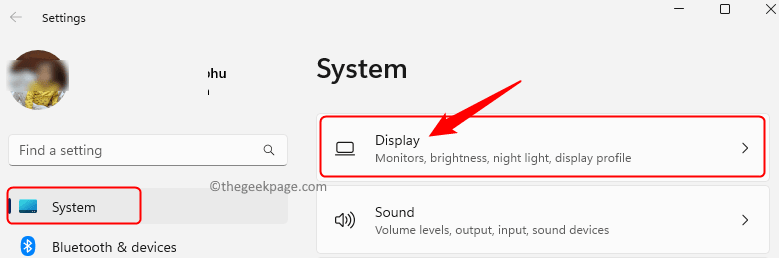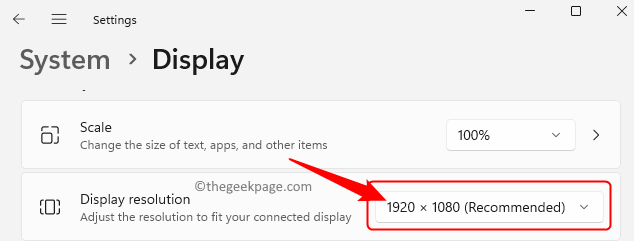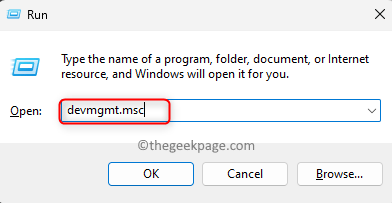Many users have reported an issue with their system monitor, which displays an error message “Input Signal Out of Range, Change Settings to [Resolution]” while turning on the PC. Generally, this problem is not very common on Windows PCs, but it may appear sometimes due to the graphics driver or the display resolution settings of the monitor.
If you are confronting this problem with your Windows 11/10 PC, then go ahead and read this article. You can try the methods mentioned in this article even if you have a single monitor or dual monitor setup to overcome this issue of Input Signal Out of Range error. Before moving ahead with the fixes below, try pressing and holding the power button for a few seconds to check if it helps resolve the issue.
Fix 1 – Modify the Display Resolution in Safe Mode
In a dual-monitor setup, if one of the displays is showing this error you will not need to boot the system in safe mode. Follow the steps below and change the resolution of your display.
Step 1. Press Windows + I to open the Settings app.
Step 2. With the System tab selected in the left pane, click on Display on the right side.
Step 3. Scroll down to Scale & layout section.
Here, use the dropdown associated with Display resolution and choose the recommended option from the list.
Step 4. Close the Settings app.
Reboot your system and check if the error is resolved.
If you are using only one monitor and seeing this error on the screen, then boot your Windows 11 system into safe mode following any one of the methods mentioned in the linked article. After starting the system in safe mode, follow the steps above to change the display resolution of your monitor.
Fix 2 – Re-install the Graphics Driver
Step 1. Boot your PC in safe mode following any one of the ways mentioned in this article.
Step 2. Press Windows + R to open the Run box.
Type devmgmt.msc and hit Enter to open the Device Manager.
Step 3. In the Device Manager, expand the Display adapters section by clicking on the arrow next to it.
Step 4. Right-click on the graphics card in the list and choose Uninstall device.
Step 5. In the confirmation dialog, check the box next to Attempt to remove the driver for this device.
Then, click on Uninstall.
Step 6. Once the graphics driver is uninstalled, reboot your computer.
When your computer restarts, it will automatically search for the missing drivers and install them.
This must have helped you fix the Input signal out-of-range error.
If you are not able to use your PC, then you need to create a bootable USB drive or disc which needs to be connected to your PC. Once you connect the bootable drive to your PC you can boot your system and repair your computer. After your finish repairing your computer, boot into safe mode and try changing the display resolution to check if the issue can be fixed.
In the case that all the above solutions were not helpful in resolving the monitor error, it means that there is a hardware malfunction either with your graphics card or the monitor. You will need to connect your monitor to another working computer to find out if the issue is with your graphics card or monitor. If the monitor is working, then there is a problem with your graphics card. You can also connect a spare monitor to your computer and check if it works or not. If it doesn’t work after being connected to your PC, then your graphics card is malfunctioning.
You must have now fixed the monitor error“Input Out Of Range, Change Settings [Resolution]” on your Windows 10/11 PC. Did you find this article useful enough in resolving the error with your display monitor? Please let us know your thoughts and the fix that worked for you in the comments sections below.