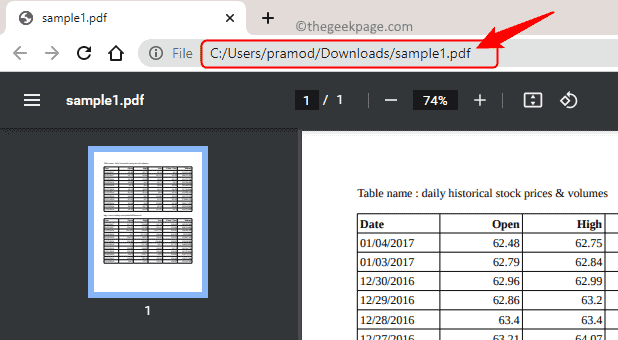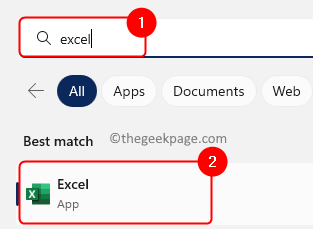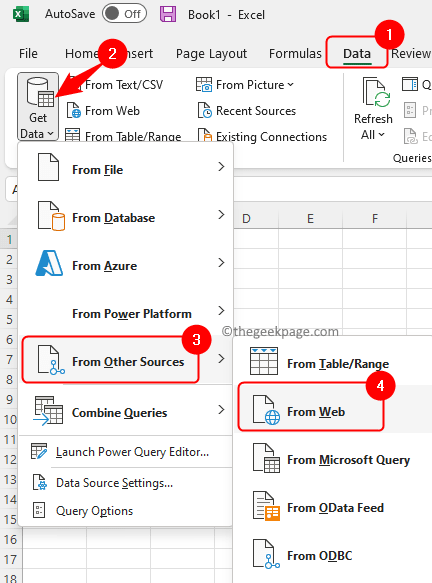Often, you may across a situation where the data that you need is not in an Excel sheet, but present as a data table in a PDF file. In order to get this data into the Excel sheet, if you try to copy and paste the numbers into the spreadsheet, the columns/rows won’t be copied and aligned properly. So, if you want to use the table for any kind of analysis you don’t need to recreate them manually. With the current technology, there are tools using which you can extract data from a PDF file into Excel.
If you are looking to convert any PDF data table into an Excel sheet, then go ahead and read this post. Here, we have discussed a simple method using which you can convert tables in any PDF file to an Excel sheet using just a few clicks.
Method to Convert PDF Data into Excel
Step 1. Open any browser of your choice (Google Chrome, Edge, or Firefox).
To open the PDF file in the browser, drag and drop the PDF file in your opened browser.
Step 2. Hit the Windows key and type Excel in the Windows search bar.
Select Excel in the displayed search results.
Step 3. In Excel, go to the Data tab.
Step 4. Click on Get Data in the Get & Transform Data group.
Step 5. In the dropdown list that opens up, choose From Other Sources and then select From Web.
Step 6. Back in your browser, right-click on the address bar and choose Copy to copy the URL of the PDF file.
Step 7. Now, paste (Ctrl + V) the copied URL of your PDF from the browser in the text box below the text URL in the From Web dialog.
Then, click on OK.
Step 8. Wait for the connection establishment to happen and extract the tables present in the pdf.
Step 9. The Navigator window opens with a list of tables present in the pdf you entered in the URL above.
Here, choose the table that you want to import into Excel.
You can see a preview of the table that you have chosen on the right side.
Then, click on the Load button.
Step 10. The data will then be processed and imported from the PDF into your spreadsheet.
You will notice that the data is already formatted as tables with headers in Excel.
Note: Another way to do this in Excel is to click on Get Data –> From File –> From PDF.
In the Import Data window, go to the location of your PDF and select it. Then, click on Import.
Once the connection is established with the PDF, follow Step 8 as mentioned above.
We hope this post has helped you to convert the tables in your PDF file into an Excel spreadsheet. Please comment and let us know your thoughts and if you found this post informative enough.