Two Step authentication is an extra layer of security provided by Apple to keep your Apple ID and iPhone away from getting hacked. After you have entered and submitted the password, it will generate a verification code which is sent to the phone number registered with the Apple ID.
Some users have faced a problem for signing in to Apple ID because they are not receiving the verification code. Either there is some problem with their phone number or it might have been lost. Either way, the only solution is to change the phone number on your Apple ID so that you can get the Apple verification code on your new number.
If you have no idea how this can be done and looking forward to getting the verification code on a new number, this guide will assist you with the detailed steps given below.
How to Get Apple Verification Code on a New Number
WARNING – This method is only possible when you have access to the inbox of the Email address, which is used to create the Apple ID. Since they send a confirmation mail to your email address for changing the phone number.
Step 1: Open the web browser on your iPhone like Safari, Chrome, etc.
Step 2: Visit the URL given below by typing it in the address bar.
https://appleid.apple.com/
Step 3: Next, tap on the Sign In button as shown below.
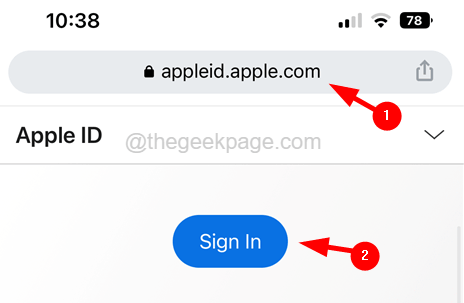
Step 4: Enter the Apple ID and tap to continue.
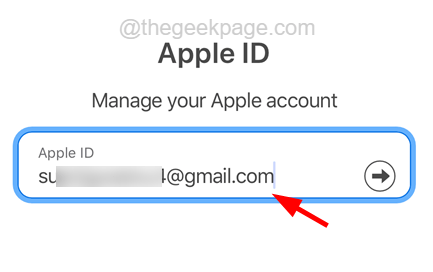
Step 5: Now enter the password of your Apple ID and continue.
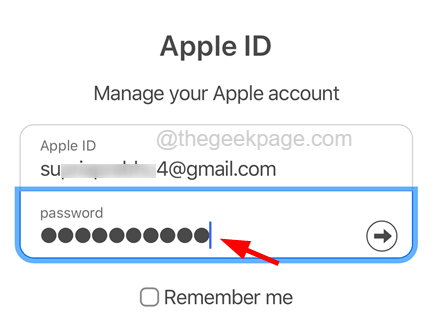
Step 6: Since you have not received any verification code, you need to tap on the Did not get a verification code? option just below as shown.
Step 7: Then, it will show the dropdown menu and you have to select More options… from the list as shown in the below screenshot.

Step 8: It will ask you to confirm your trusted number currently assigned to your Apple ID. So please enter the phone number and tap on Continue.

Step 9: After that, scroll down and select Cannot access any of your Apple devices or your phone number? option by tapping on its Continue button as shown below.

Step 10: Again tap on Continue Anyway to proceed further.

Step 11: Now you are going to receive a mail from Apple which has the verification code.
Step 12: So go to your email inbox and get the verification code.
Step 13: Enter the verification code to continue and then it will take you to the page where you are required to enter the new phone number details.
Step 14: This will send a new verification code to your new phone number.
Step 15: Enter this verification code and continue.
Step 16: They will verify this new phone number and you will receive a new mail regarding the updated phone number within 24 hours max.