It’s great to be able to use two monitors at the same time. It not only expands your Windows desktop view but also makes a lot of tasks easier for you. Whether you are in IT, animation, or in any other field, dual monitor setup is extremely helpful for professionals.
This setup helps you work with different programs at the same time in full screen. It’s like having two video displays connected to each other for those who want to have an expanded view. However, the downside is, there are not many settings for configuring more than one monitor setup. Another downside is that there’s no taskbar in Windows 7 on the second visual display. In fact, you have to quite literally struggle with the several functions like moving one application from one monitor to other, difficulty in stretching an application across both the displays, etc.
So, how do you tackle these situations? The best way to overcomes these challenges is to use a dual-monitor software on Windows. They help you in many ways like stretching the taskbar across all the added displays, insert additional title bar options, and more.
Here is a quick list of some of the best dual monitor tools that not just offer added features, but can also be pocket-friendly.
Dual Monitor Tools
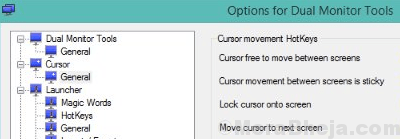
As the name suggests, Dual Monitor Tools is one of the best software in the category. It features hotkeys that help you to move windows around from one monitor to the others. It also limits the movement of the mouse/cursor among the monitors and comes equipped with other features like the wallpaper designer and changer, screen recording tool, and application launcher.
While it lets you move Windows swiftly among the different monitors, it also fixes the cursor over a monitor. Alternatively, it can also limit the movement of cursors between monitors. Additionally, it can also capture images from the main display and project on the connected displays. It can also push applications to start on a specific display.
What’s more? It also helps you create customized wallpapers with different images on each display. Alternatively, you can also extend the current wallpaper to a secondary monitor. Option to change wallpapers time and again, and a bunch of new hotkeys for Windows XP and Vista users, are some of its other key features.
Price: free and open source
Actual Multiple Monitors
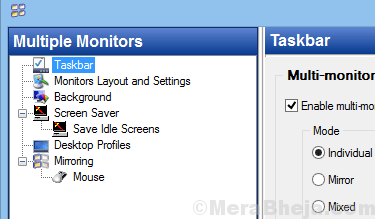
This software is perfect for those working on multiple monitors and on Windows OS. It focuses on improving the Windows user interface as you work on different monitors at the same time. This software comes equipped with all the required functions like the Start menu, system tray, taskbar, and task switcher for multiple VDUs on all the linked monitors.
The program is capable of moving Windows between VDUs faster, manually or automatically. Moreover, it also offers personalized wallpapers and screen savers for multi-monitor mode that adds to the overall appeal of the desktop. Overall, it makes the entire process of working on multi-monitors far easier using features like completely customizable HotKeys, managing colors on multi-displays with DisplayFusion, Multi-Monitors TaskBars, and TitleBar Buttons.
Price: priced at $24.95
DisplayFusion Pro
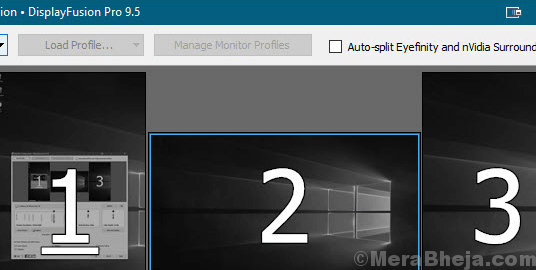
If you are working on multiple monitors, DisplayFusion Pro could well be your answer. It comes with a powerful se of features like Multi-Monitor Taskbars, TitleBar Controls, Customizable HotKeys and more. All these features make your life a lot easier while working with multiple monitors.
While the multi-monitor taskbars keep your Windows organized with a taskbar added to all the monitors, it also offers easy to use wallpapers from different online sources Alternatively, you can also use your own images as wallpapers. It also allows you to control your displays with profiles, specific settings, splitting, and more. Moreover, you can either use the integrated functions or build your own that can help you the size and shift the Windows as per your requirement.
Monitor fading is another great feature that allows you to lower the brightness levels of the displays and application Windows automatically when unused. Triggers awaken the event listeners where you can get to know about the activities like desktop unlock, Windows focus, system idle, Windows creation, etc. Besides, you can also enjoy controlling the software from your phone or tablet, remotely. You are allowed to even change wallpapers, change between monitors, and hundreds of other functions, remotely.
What’s more? You can also get access to its collection of powerful or designed functions using the custom key matches and the TitleBar controls. Moreover, you can also customize Windows 10 as per your requirement. Which means, you have the freedom to shift the Power User Menu to the mouse position that is, Windows + X, cover the Windows lock screen, etc.
The Windows Position Profile feature allows you to save and load your Window’s size and positions. By loading a saved Windows Position Profile that has been saved earlier, offers a comfortable way to arrange the Windows preset layouts, quickly.
Price: free trial available; pro version starts from $29
UltraMon

Ultramon is another great dual monitor software in the category that comes loaded with features for you to use multi-monitor systems, effortlessly. It comes with a taskbar extension that stretches the taskbar to the connected monitor/s. The best part is, each of the monitors can be configured to incorporate only those applications that are open within its connected displays or all of the open programs in each of the displays.
While it helps you move windows quickly or enlarge it across the desktop, it also manages the position of the programs using shortcuts. It also offers a wide range of wallpapers and screensavers for each monitor. Additionally, it offers the option to copy the main display to the other connected displays for presentations. You can also allocate the applications onto the relevant taskbars.
Price: priced at $39.95 for a single user license
Multimon Taskbar Pro 3.5
It’s one of the most popular dual monitor tools that’s a perfect option for those looking for a lightweight multi-monitor software. With support for up to three connected monitors, it’s a great alternative to the DisplayFusion software. It has recently come up with a Pro version based on its consistent popularity over the years and on popular demand.
It works with both 32 or 64-bit Windows platforms where you can add either TaskBar 2.1 (free version) or TaskBar Pro 3.5. The free version of the taskbar inserts two other TaskBars to the additional monitors. However, the pro version misses the system themes. Apart from the extra display taskbars, the free version doesn’t offer much. The Pro version rather includes more features like the option to extend one application across the different desktops, themes for the connected monitors, better control on Windows across different screens with different resolutions, and more.
In fact, both the free and the paid versions do come with a useful clipboard extender program that stores all the copied texts to the clipboard. This helps you select different items from the combo box on the second taskbar. The pro version users can also stretch the Windows display between two displays, shift Windows to a second monitor using arrows, and pick optional themes for taskbars.
Price: free version available; pro version priced at $35
ZBar
It’s an open source software which is compact and yet, is a perfect solution for those working on multiple monitors. It places a taskbar through the top and bottom of all the secondary monitors. The taskbar features one or two rows of buttons or controls, in six different styles. It also features an optional clock, comes with keyboard shortcuts that help shift Windows across the connected screens, shows a six months calendar with options like the current month, previous month, and four months forward.
It features a lot of customization options that include eight different skins, options for usual or double height, and some special effects, for instance, mirror and glass. Best of all, the software does not need t to be installed and its presence is hardly felt on the system resources. Since the Windows taskbar can be extended to multiple monitors, you can also use individual wallpapers on each monitor.
Price: free
MurGeeMon
This dual monitor software lets you handle your multiple screens effortlessly. Specially designed for the Windows OS, this tool swaps the primary display with the external display that’s linked to the desktop or laptop or the other way around. it also helps to disable the connected displays, enable the connected displays, and more. The software equips you with the options to change the theme of a specific display conveniently and not force a wallpaper on the entire desktop background covering all the monitors.
The best part is, it also enables you to change the resolution of different monitors with the help of a desktop shortcut or with a single click. This function helps you to save the power of two or more monitors linked to your Windows desktop.
Price: free trial available; priced at $5
Using dual monitors is a requirement, however, it can be pretty complicated when making a presentation, and carry out different multiple monitor specific functions. Dual monitor programs are designed to make your life easier, and therefore, the above list of some of the best dual monitor tools can be handy for you. Move windows easily between multiple screens or extend the wallpaper of your choice to the different connected screens, these tools are the best support you need to manage multiple monitors efficiently. So, grab one today and make the entire process enjoyable.