Many of the Windows services (like Windows Update, svchost.exe ) generally run in the background and do consume a very low amount of your device resources. But sometime you may witness these services are consuming a huge amount of your processor power, slowing your device. Wuauserv is a Windows service, which runs in the background when Windows Update service runs on your computer. You can not stop the service directly from the Task Manager window as this service is a Windows service. Don’t worry, there are fixes available to solve your problem. Just attempt these solutions on your device and you will out of the ordeal just in time.
If you are facing this issue for the first time on your computer, restart your computer and further check if you are still facing the same problem or not.
Fix-1 Wait for Windows Update process to complete-
This problem you are facing may be because some important update is pending on your computer. To check for Windows Updates, follow these next steps-
1. Press Windows key+I to open Settings on your computer.
2. Then, you will need to click on “Update & Security” settings.
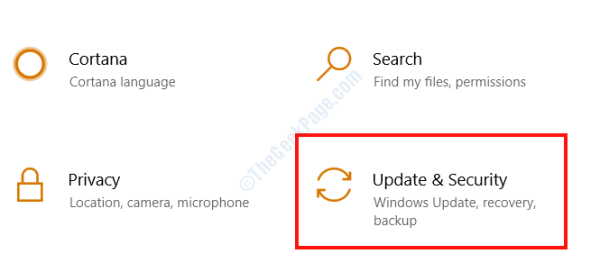
3. On, the right pane, click on “Check for Updates“.
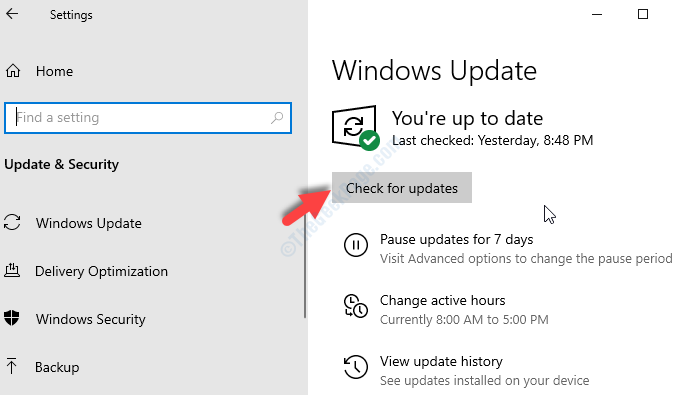
Windows will check for updates, and then it will download the update and let you choose a time to restart your computer to complete the update procedure.
Wait till the whole update process is complete.
If Wuauserv is still consuming a huge amount of resources, go for the next fix.
Fix-2 Disable Windows Update Service
Your Windows Update service can also cause this problem, you can try disabling it. Follow these steps to disable Windows Update on your device-
1. The Run window can be opened by pressing Windows key+R.
2. In that Run window, you may copy-paste this command and then click on “OK“.
services.msc
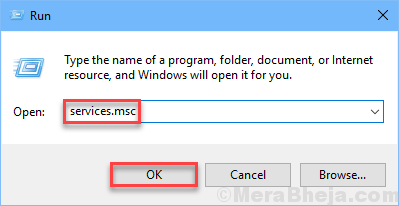
3. In the list of services find out the “Windows Update” service and double click on it to open its properties.

3. In the Properties window, click on “Startup type:” and select “Disabled” from the drop-down list.
4. Finally, you have to click on “Apply” and then on “OK“.

Close the Services window.
Reboot your computer and check if the error is still there or not. Go to the next fix if the error is still there.
Fix-3 Uninstall Windows Updates-
If your computer has received a recent Windows Update then the update may be causing the “Wuauserv having a high CPU usage” issue on your device.
Follow these easy steps to uninstall recent Windows updates from your device.
1. To open a Run window on your screen you may press the Windows key along with the ‘R‘ key.
2. In this window copy-paste “appwiz.cpl” and then click on “OK“.

3. Now, on the left pane of Programs and Features window, click on “View Installed Updates“.

4. Now, in Installed Updates window, under the “Microsoft Updates” section, notice the recent updates (look for the column “Installed On” )
5. Then, double click on the most recent update.

6. Click on “Yes” to uninstall the update.

Windows will uninstall the update. Your computer will be restarted after uninstalling the update.
After rebooting your computer check if you are still facing the issue or not. Go for the next fix if your issue remains unsolved.
Fix-4 Delete the Software Distribution folder-
You can delete the “Software Distribution” folder in your device, which has solved the “Wuauserv having a high CPU usage” issue for many users. Follow to temporarily stop BITS and wuauserv and then delete the “Software Distribution” folder and again resume BITS and wuauserv service on your computer.
1. You will need to press Windows key+S and start to type “cmd” in the search box.
2. In the search result, right-click on the ‘Command Prompt‘ and then click on “Run as administrator“.
3. After opening the Command Prompt window, copy-paste this command and then press ‘Enter‘ to execute it.
4. To do the same for another command.
net stop wuauserv
net stop bits

Minimize the Command Prompt window.
5. Press Windows Key+E to File Explorer window.
6. Go to this location-
This PC > Local Disk(C:)> Windows
7. In the list of folders, select “SoftwareDistribution” and press Shift+Delete to delete it.

8. Now, you have to start the Windows Update services again. To do so, maximize the Command Prompt window.
9. Now, you need to copy-paste the commands one at a time in Command Prompt and then hit Enter after pasting each of them.
net start wuauserv net start bits

Reboot your computer.
Your problem regarding “Wuauserv is using high CPU usage” should be solved.