Wiki in Hawaiian means ‘quick’ and this crowd sourced quick user edited encyclopedia is the biggest knowledge resource on earth today. You search for any damn thing on google, 70% chances are that you will land on a page of wikipedia. We use it everyday, either by choice or via google, unintentionally. Wikipedia is truly democratic knowledge lane on internet. Here in this article, lets find out what are the most amazing secret wikipedia tips and tricks which you probably don’t know yet.
Use Wikipedia Nearby to find something about the place you are visiting or you recently shifted
With this trick you can find about more about the place which you are visiting right now. Visit this url – https://en.wikipedia.org/wiki/Special:Nearby to find articles around the current place. It will initially ask you to allow wiki to know your location. Just confirm it. Now browse through the most important facts, places or important info around the place.
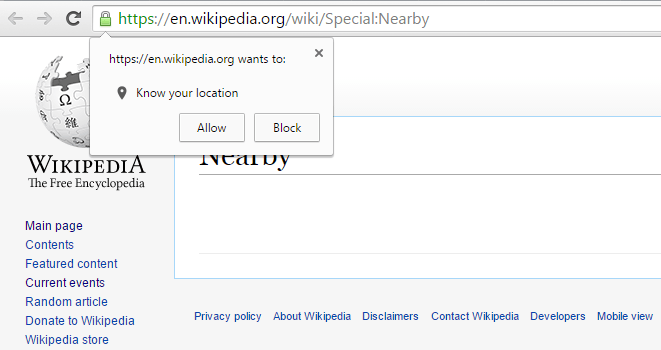
Use simple wikipedia for simpler version of the wikipedia articles
This wiki trick makes browsing wikipedia simpler with a just tiny url hack. You are not the only one who is annoyed by the over complex jargon stuffed information presented on wikipedia. If you want to use a simpler version of the article just visit: http://simple.wikipedia.org
Also when browsing an article, you can just replace en with simple. You will get a much lucid and easy to understand article.

You can check the difference between these two articles on wikipedia.
Wikipedia article on wikipedia and Wikipedia article on simple wikipedia
Download the article as a pdf to read later
Just click on the download as pdf link and you will get a pdf version of the article in arranged fashion. You can easily read this downloaded book on your kindle or mobile device. So if you just want to read the article later and even when offline, download those articles as pdf and save it in your device.
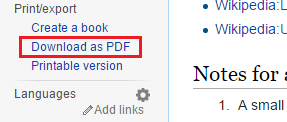
Download entire wikipedia and keep it on your PC for offline usage
Yes, it is possible. You can download the whole wikipedia on your computer and can use it even in the absence of internet. The file size is approximately 10 GB.
Just visit this link to download complete website: http://www.kiwix.org/wiki/Main_Page
You can also download Wiktionary , Wikiquote and other wiki project websites here.
Use wikipedia to enhance knowledge about events
You can search for a particular month in wikipedia to view the set of events in that particular month.

Alternatively, you can browse Wikipedia Current Events for browsing current affairs.
Read Random wikipedia article
Just visit this link https://en.wikipedia.org/wiki/Special:Random to read a random article from Wikipedia.
You can also set it as a homepage in your browser to read a random article from wikipedia, every time you open the browser.
Use Wikipedia as a Translation Tool
This is one of the most useful wikipedia trick as far as i know. If you are finding it difficult to find the translation of a word in a language. Just find that term on wikipedia and then select the language from the left sidebar to know the translation.

Create a Book from wikipedia combining important articles
You can easily create a book out of wikipedia with cool index pages and structured content. For this follow these simple steps.
Step 1 # First Click on create a book link on left sidebar.

Step 2# Now in the next page Click on start book creator Button.

On clicking you will go to the article where you previously were. But wait, there is a Book creator menu visible on the top of the article as shown in the image below.

Step 3# Now if you want to add this article to your book, click on add this page to your book. If not, visit on any other article you want to add on your book. This Book creator menu will always be there on the top to let you enable adding that page to the book. You can also click on suggest pages. On clicking this a related set of articles will come as a list so that you can add them in your book if you want.

Step 4# Once Finished, Just Click on show Book to finalize the book.
