The Telegram application is used by everybody these days which allows users to share chats, huge images and video files, video calls, etc. But many iPhone users have reported that after they have downloaded any video file on the Telegram app, they are unable to view the video on their iPhones.
This has become a problem for most iPhone users. After analyzing the problem, we have found an excellent technique on how you can watch the video downloaded from Telegram on your iPhone very easily in the article below.
How to Watch Downloaded Video from Telegram on iPhone
Step 1: Go to the Telegram app on your iPhone.
Step 2: Once the Telegram app is open, search for the chat where you have downloaded the video.
Step 3: After you have reached the chat, locate the video you downloaded.
Step 4: Long tap on the video thumbnail and select the Forward option from the menu list.
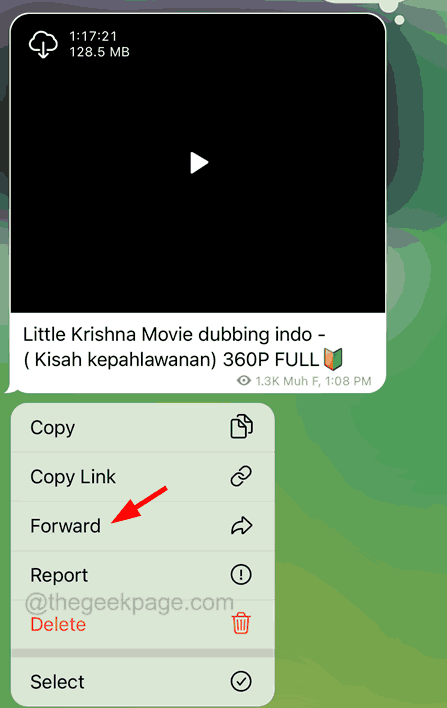
Step 5: Next, select the Saved Messages option and click Select at the top right side as shown below.
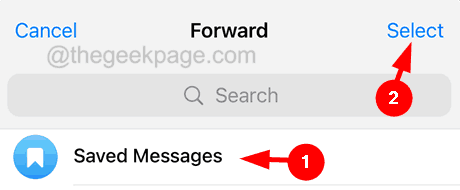
Step 6: Now this will get stored in the Saved Messages folder in the Telegram app.
Step 7: After that, go to the Saved Messages and select the video.
Step 8: Click on the Share button at the bottom panel.
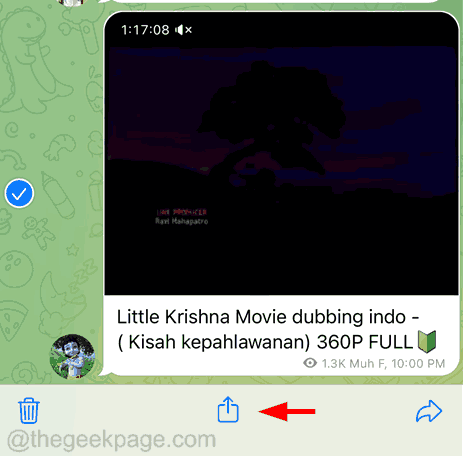
Step 9: Next, select the Save to Files option as shown below.

Step 10: In the next window, you have to navigate to the folder where you want to save the video and click Save as shown below.

Step 11: Once done, you have to download the Documents app on your iPhone.
Step 12: To do so, you have to go to the App Store and search for the documents app as shown below.

Step 13: Then click Get on the Documents app page.

Step 14: Wait till it downloads and installs the app.
Step 15: Afterwards, go to the Files app and locate the video you saved earlier.
Step 16: Long press on the video and select the Share option from the context menu.

Step 17: It will pop up a window on the screen where you need to scroll the list of apps to the left side and search for the Documents app icon.

Step 18: Click on it and then select the Play in Documents option as shown below.

Step 19: This will open the video file on the Documents app.