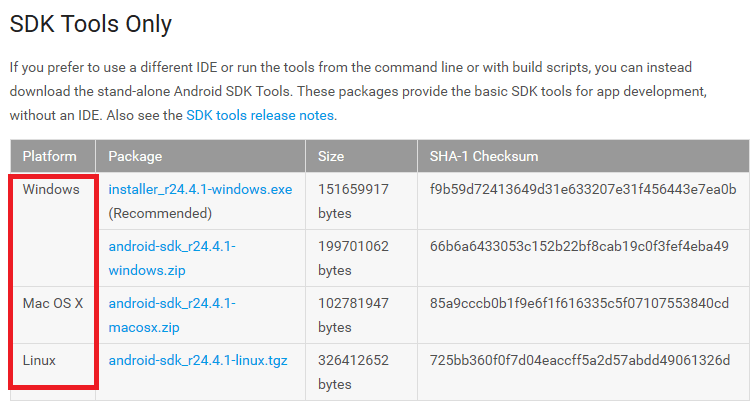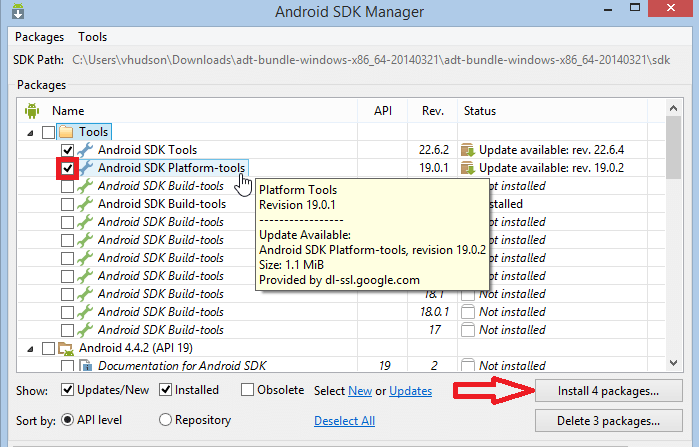Android is the most commonly used operating system among the current generation.Frequent updates are made in this OS which imposes more attention towards the security of the android device. But just think of a situation when you suddenly forget the password, be it a pin code or a pattern, to unlock your life governing device. The case is not much easier as with gmail or facebook, where all that is needed to reset your password is to send a link to an alternative email id. Retrieving back the password in an android device requires resetting it as a whole. But there stands a problem of losing the complete data in it.
Recommended: How to backup your android phone data on your pc
If you wonder there is ever a way to unlock your password without any third party app in the device and still keep your data secure, here you go. This doesn’t have the complicated actions of rebooting your phone and changing the system settings. You can get it recovered by following a few steps. This requires connecting your device to your PC.
Read also : – How to find your Lost / Stolen Phone with help of Google
Method 1 – Unlock the pattern locked phone (Data will be erased)
Step 1 – Just power of your phone.
Step 2 – Press and Hold the power key with volume down key on your phone together to open the recovery mode on your phone.
Note: – If it doesn’t work , search in google (Your Phone model recovery mode).

Step 3 – Now, choose data / factory reset.
Your phone will be reset and you will log in again.
Note that, all your phone numbers will still be there. Just login again with the same google account to the google account in the initial setup once asked.
Method 2 – STEPS TO RECOVER THE UNLOCK PATTERN WITHOUT LOSING DATA
STEP 1
Download the Android Sdk tools in your PC according to the platform you use: Mac, Windows or Linux
STEP 2
Now you have to install packages for Android SDK Platform tools as shown in the screenshot below.
STEP 3
Connect the locked android phone to your PC or laptop via a USB cable.
STEP 4
Once the phone appears on your PC, open up the folder where you installed the Android SDK tools.Move to the location as shown below
C:\>>Users>>User>>AppData>>Local>>Android>>Android SDK>>Platform tools.
STEP 5
In the window that appears, press the shift key and together with it, right click on a blank space. Choose the option Open Command Window here.
STEP 6
In the command prompt that opens up, type the following command that checks whether your device is connected or not.
adb devices
The list of devices attached with appear.Once you find your device there, type the following command there.
adb shell
cd /data/data/com.android.providers.settings/databases
sqlite3 settings.db
update system set value=0 where name=’lock_pattern_autolock’;
update system set value=0 where name=’lockscreen.lockedoutpermanently’;
.quit
If the above command doesn’t work, type the one below
adb shell rm /data/system/gesture.key
STEP 7
Reboot your phone now to find the pattern disabled. That’s it. And yeah, also to your surprise, you find that none of your data has been lost.
Hope you found this article useful.