Some Windows 10 users have complained about an error they are witnessing while trying to access a set of applications installed on their computers. According to these users, there is a message involving ‘unknown software exception‘ popping up with specific error code – ‘0xe06d7363‘. Starting from compatibility issues to the interference of third party softwares can be the main reason for this error.
Workarounds–
1. Run a thorough scan of your system files to identify if malware is causing this issue or not.
2. Check if a crucial update is pending for Windows.
Fix 1 – Run the application as an administrator
Running the application as an administrator may sort out these kinds of errors.
1. At first, Right-click on the application icon and after that click on “Properties“.
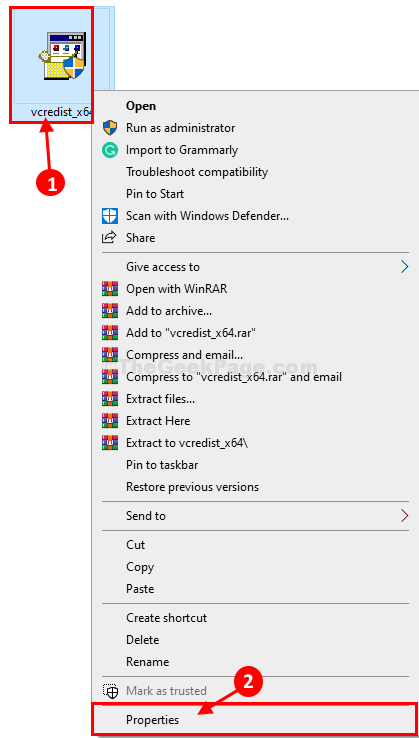
3. Next, you need to go to the “Compatibility” tab.
4. Then you need to check the option “Run this program in compatibility mode for:”
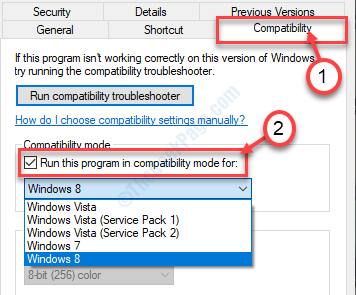
5. Then, click on the drop-down.
6. After that, click on “Windows 8“.
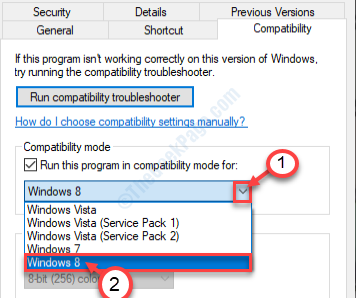
7. Then, check the box beside the option “Run this program as an administrator“.
8. All it is left to click on “Apply” and on “OK“.

Try to access the application again.
Fix 2 – Exclude the application in the AV list
As we have told sometimes the antivirus of your system sometimes causes this error.
1. Press Windows key+S and write ‘Windows Security‘.
2. After that click on the “Windows Security“.

3. Then, click on the ‘home icon’ and then click on the “Virus & threat protection“.

4. Scroll down to find Virus & threat protection settings.
5. Then, click on the “Manage settings“.

6. Click on the “Add or remove exclusions“.

7. Scroll down until you detect the ‘Exclusions‘ option.
8. From the drop-down select “File” type.

9. Now, navigate to the location where the application is installed on your computer.
10. Then, choose the application file (.exe file) and click on “Open“.

11. You will notice that the particular .exe file has appeared in the exclusion list.

Close the Windows Security window.
Fix 3 – Add missing C++ redistributable libraries
This type of error message appears on your screen if some crucial redistributable packages are missing.
1. Click on this link to visit the download page of the Visual C++ Redistributable for Visual Studio 2012.
2. Click on “Download” to download it.

3. Then, checkmark the application version according to your system specifications. (Whether your system is a 64bit computer or 32 bit one).
4. Then, click on “Next” to start the download.

In a few seconds, the download process will be complete.
Close the browser window.
5. After downloading the file, double click on the “vcredist.exe“.

6. Click on “Run” when ‘Do you want to run this file?‘ prompt appears.

7. Accept the terms and conditions. Click on “Install” to start the installation process.
8. The installation process will be completed within half a minute.
9. When you see ‘Setup Successful‘ message has appeared on your screen, click on “Close“.

After closing the setup, restart your computer. After rebooting your computer, check if this works.
NOTE–
Here we have given a list of essential redistributable files. Download and install them on your computer (simply by following the previous steps)~
2008 C++ Redistributable package
2010 C++ Redistributable package
2012 C++ Redistributable package
2015 C++ Redistributable package
Visual Studio 2015, 2017, and 2019 Redistributable packages
Once you have installed all these Visual C++ Redistributable files, try to access the application again.
You won’t see the error code- 0xe06d7363 again on your device.