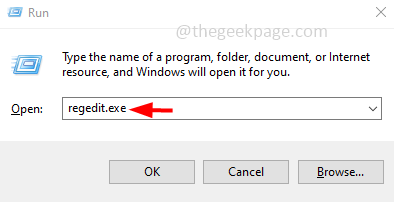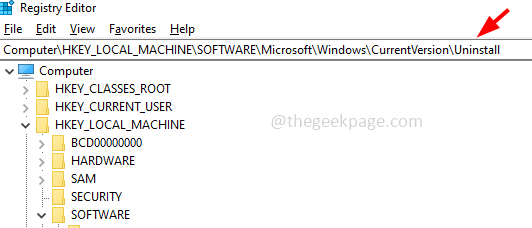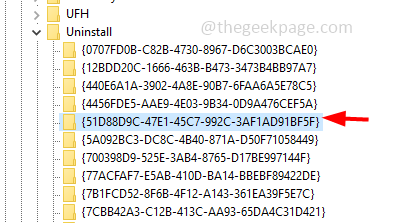The common way to uninstall an application is by navigating to the control panel and uninstalling the application or navigating to the windows apps and features settings and then uninstalling the application. But there are other ways too as well to remove or uninstall the application from your Windows system which is worth knowing. One of them is uninstalling the application using Registry editor. In this article, we will learn how to uninstall programs using the registry editor on the Windows system.
Uninstall Programs Using Registry Editor
Step 1: Open the run prompt using Windows + R keys together
Step 2: Type regedit.exe in the run prompt and hit enter
Step 3: A user account control will appear, click on yes. This will open the registry editor
Step 4: Navigate to the following path
Computer\HKEY_LOCAL_MACHINE\SOFTWARE\Microsoft\Windows\CurrentVersion\Uninstall
Step 5: On the left, you can see names and long numbers which are the application names.
Step 6: To uninstall the app with long numbers, click on the long number application, and on the right side find UninstallString
Step 7: Double-click on the UninstallString, then copy the data from the value data field.
Step 8: For example, if the value is like MsiExec.exe /I{12BDD20C-1666-463B-B473-3473B4BBA7} copy it
Step 9: Open the command prompt. To do this open the run prompt using Windows + R keys together
Step 10: Type cmd in the run prompt and hit enter.
Step 11: Paste the copied value in the command prompt and hit enter. This will initiate the uninstallation process
Step 12: If you click on the application names instead of long numbers, then the value in the Value data field of the UninstallString will be similar to C:\Program Files\7-Zip\Uninstall.exe
Step 13: You can copy this value and open the run prompt using Windows + R keys together
Step 14: Paste the copied value in the run prompt and hit enter. This initiates the uninstall process of that particular application.
Note: If you have a 64-bit version of Windows and if 32 bits apps are installed, it may be redirected to the below location.
Computer\HKLM\SOFTWARE\Wow6432Node\Microsoft\Windows\CurrentVersion\Uninstall
That’s it! I hope this article is helpful. Thank you!!