The uninstallation of an application is an important part of maintaining system performance. When there are lot of applications in the system which are no longer used, it will consume the disk space and affects the system performance. So it is better to uninstall those unused programs from the laptop. In this article we are going to show you how to uninstall the program in 3 methods on Windows 10.
How to get an Application Uninstalled on Windows 10 from Settings app
Step 1: We need to open Settings app first of all.
So first Press Windows Logo Key on your keyboard or click on Windows Logo Key at the left side corner of the screen as shown below.
Then, Click Settings from the list.
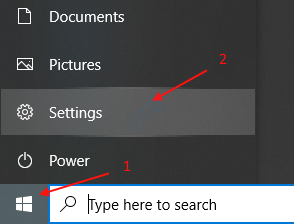
Step 2: Once the Settings window opens, look for Apps to do any application specific changes.
Click on Apps.
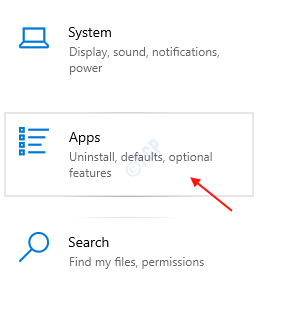
Step 3: This will open Apps page from the Settings app.
In this page, Apps & features section will be highlighted by default as shown in the following picture.
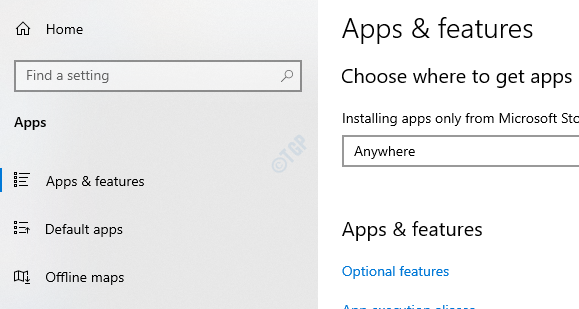
Then you can either go to application by scrolling down the page or type application name in the Search bar as shown in the below page.
After you click on application, click Uninstall button in the small app window.

Step 4: This in turn opens a small window above it which has a uninstall button.
Please click Uninstall and it starts uninstalling that application.

How to get an Application Uninstalled on Windows 10 from Control Panel
Step 1: Open the control panel by pressing Windows logo Key and just type “control panel”.
Click Control Panel from the search result as shown below.

Step 2: After Control panel opens up, click on “Uninstall a program” under Programs.

Step 3: You will find the list of all the applications on the system that are installed.
Select the application which you want to uninstall.
Then, Right-click on that application and click Uninstall from the context menu.

At last, Windows 10 will pop up User Account Control prompt window to get the confirmation from you.
Click Yes on the prompt window.
Now, the uninstallation process starts and it might take few minutes to complete the process if the application is large.

How to uninstall a Program on Windows 10 from Start Menu
First of all, Click Windows logo Key and right click on the program which you want to uninstall from the Start menu.
Then, Click Uninstall from the contextual menu after right-clicking.

This will start the uninstallation process and it might take few minutes to complete.
These are the 3 methods by which you can uninstall an application on Windows 10.
Hope you found this article interesting and helpful.
Thanks!