Did you know that your laptop can be used as a tablet? Well, yes it can be used as a laptop and tablet both, provided there is a touchscreen feature in your laptop’s display. Even without the touchscreen in your display, you can still work on tablet mode with the help of keyboard and mouse. Start menu has a better version for you in tablet mode which makes it easier to use. This article will show you how to turn on/off the tablet mode on Windows 10.
How to Turn On the Tablet Mode on Windows 10
Lets get started.
Step 1: To change the tablet mode in your laptop, you need to go to Settings app.
So, first of all, Press Windows logo key + I together to open Settings app directly from the keyboard.
Or Click on Windows logo key and then click Settings button from the start menu as shown below.
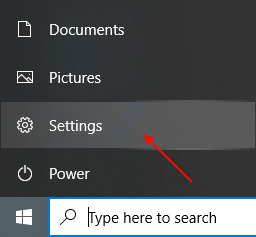
Step 2: Once the Settings app window opens, Go to System by clicking on it.
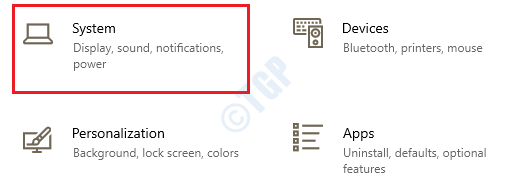
After you open System page, Click on Tablet on the left pane of the window at the bottom.
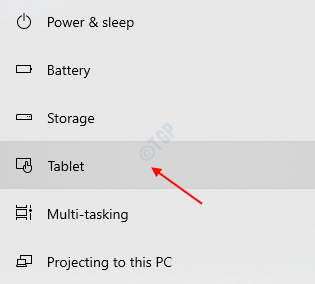
Step 3: In the Tablet page, You can see there are two settings to be changed.
Firstly, Set the “When I sign in” setting to Always use tablet mode from the dropdown list.
And also set the “When I use this device as a tablet” setting to Always switch to tablet mode.
Then, click “Change additional tablet settings” at the bottom of the Tablet page as shown in the image below.

Step 4: In the Change additional tablet settings, please click on Tablet mode setting to switch it on.
The tablet mode settings should look like as shown in the below image.
Then, Close the window and you can observe the changes in the start menu, desktop background etc.
Explore the laptop as a tablet.

This is how you can switch on the tablet mode in your laptop.
How to Turn Off the Tablet Mode on Windows 10
Step 1: Press Windows logo key and type Settings and hit Enter to open the Settings app in your laptop.

Go to Tablet page by navigating through Settings -> System -> Tablet.
Once the Tablet page appears, please click on Change additional tablet settings at the bottom of the page as shown below.

Step 2: In the Change additional tablet settings page, Click on Tablet mode option to switch it off just as shown in the following picture.
In this setting, you can see that it will also tell you whether your device’s display has touchscreen feature or not.

As soon as you switch off the tablet mode, it gets changed to desktop mode.
Hope this article was helpful to you.
Thanks!