It can be frustrating when you try to open a flash-based website and your Google Chrome browser blocks the Adobe Flash Player. This is a common issue faced by most Chrome users. For instance, you are trying to open a media-based website like Hulu, Vimeo, CNN, etc. and the website blocks the Adobe Flash Player. This prevents you from viewing the media content.
So, how do you resolve this issue? You would need to unblock the Adobe Flash Player in your Google Chrome browser with just a simple tweak. Here’s how you tweak the settings easily:
How to solve the Adobe Flash Player Blocked Issue in Google Chrome
Note: The updated version of Chrome has officially blocked Flash and it will not let you view flash based content. But, there is a workaround.
If it is so much important for you to view that flash based content, here is the fix. You can download a Chrome extension ruffle. Its not yet available on chrome extension store, but you can download and install it from its official website.
Here are the steps to do so.
1. Go to this link.
2. Download Browser extension of Chrome / Edge / Safari.

3. Extract the downloaded file.
4. Now, Open Chrome browser.
5. Now, in the address bar of Chrome , Type chrome://extensions and Hit enter key.
6. Now, Toggle On the Developer mode button.
7. Now, click on Load unpacked.

8. Now, select the extracted folder by browsing and click on Select folder.
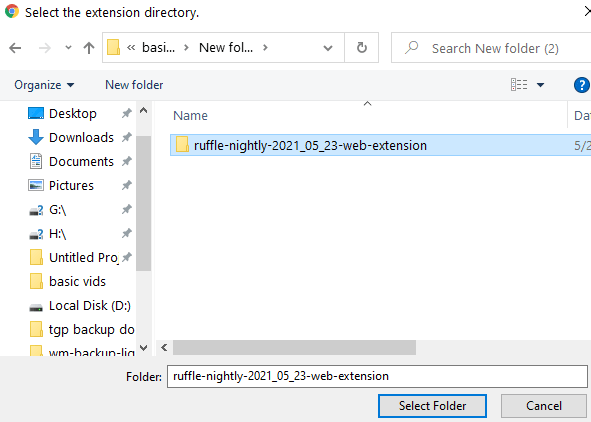
9. Ruffle will get installed as an extension. Make sure it is turned ON.
Now, you can use flash on Chrome.