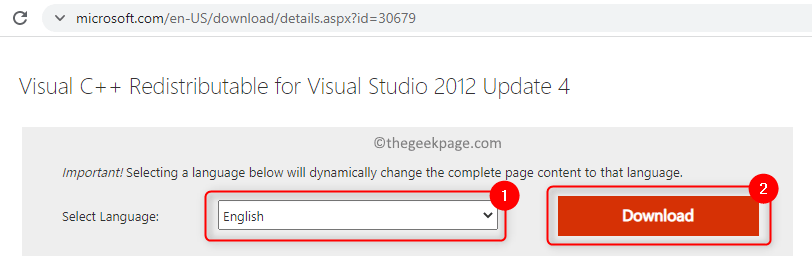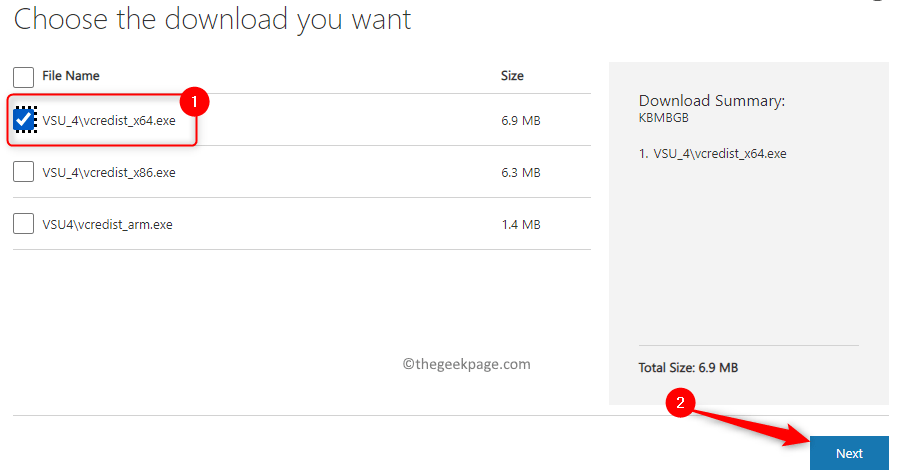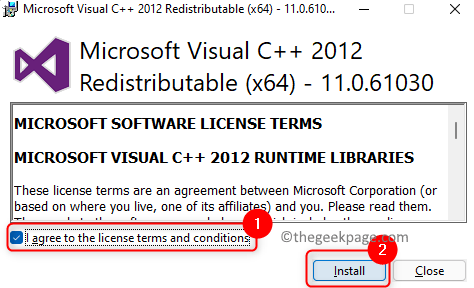Many Steam gamers have reported encountering an error with the vcomp110.dll file while trying to launch The Witcher 3 game on their computers using Steam. The complete error message displayed is
The program can’t start because vcomp110.dll is missing. Try reinstalling the program to fix this problem.
The vcomp110.dll file belongs to the Microsoft Visual Studio 2012 package and is one of the essential libraries used by different games. Whenever you open a game, the Windows OS loads all the essential libraries and vcomp110.dll is one of them. As this same file will be used by all the games on your PC, there are chances that it can be corrupted or overwritten by many programs at the same time.
In this article, we have detailed one fix that has been suggested by most of the users who were confronting this error.
Fix 1 – Install the Visual C++ Redistributable for Visual Studio 2012 Update 4
1. Click on this link to go to Microsoft’s Offical download page for Visual C++ Redist for Visual Studio 2012.
2. Here select the language and click on the Download button.
3. Check the box next to vcredist_x64.exe if you are using a 64-bit OS else check the box next to vcredist_x86.exe if you are using a 32-bit OS.
To know whether your pc is 32 bit or 64 bit read this article
4. Click on Next to start the download.
5. Once the download completes, double-click on the downloaded file to start the installation.
6. Check the box next to I agree to the license terms and conditions.
7. Click on Install.
8. When prompted by User Account Control, click on Yes to allow permissions to continue.
9. Wait for the setup to complete the installation.
10. Try launching The Witcher 3 game through its shortcut or the Steam app.
Fix 2 – Run Steam as admin
1 – Search Steam in Windows taskbar search
2 -Now, right click on steam and click run as admin.

Fix 3 – Verify Integrity of Game files on steam
1. Open the Steam application. Click the Library tab.
2. do a right-click on Wither 3 game and choose Properties.
3. Click Local Files tab in the left side.
4. Then, click on Verify Integrity of Game Files on the right side. Wait for the verification to complete.
That’s it!
We hope you are able to continue playing The Witcher 3 game without seeing the vcomp110.dll missing error. Comment and let us know if this fix helped you overcome the error.