Earlier then, getting a single credit card was through various hectic process and huge interest on the card annually. Therefore only limited people used to carry it. But nowadays, the competition has risen and various companies are offering many credit cards with less interest to pay so there are at least 2 credit cards for each person on average. When you are using a credit card while buying something online, it is difficult to remember the credit card number of all cards. But if you have saved the credit card number for the first time, then you can get the credit card numbers from the saved numbers in google chrome rather than keeping the card handy. In this post, we are going to show you how you can get saved credit card numbers in google chrome.
How to Get Saved Credit Card Numbers in Google Chrome
Step 1: Click three vertical dots (Kebab icon) on the top right corner of the google chrome window.
Step 2: Then, Select Settings option from the list as shown in the below screenshot.
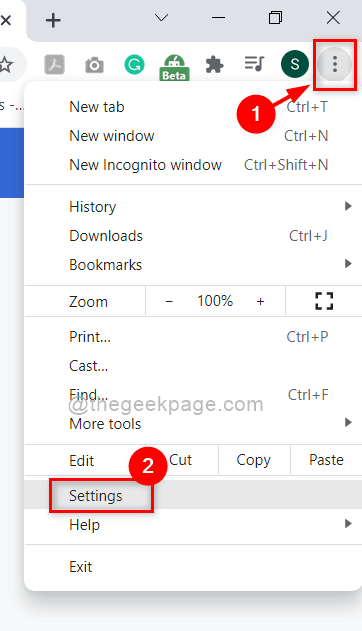
Step 3: Then, Click Autofill option from the menu shown on the left side of the Settings window.
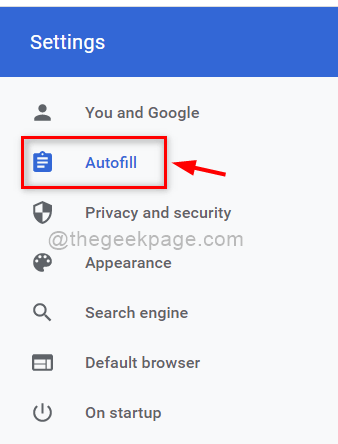
Step 4: On the right side after clicking Autofill, Select Payment methods as shown in the below screenshot.
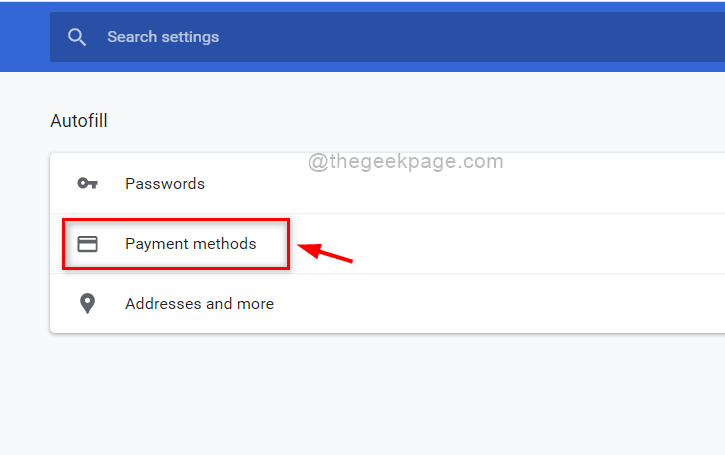
Step 5: In the Payment methods page, Click three vertical dots (kebab icon) in front of the saved credit card to check the details.

Step 6: Then, Click Edit from the list as shown below.

Step 7: In the Edit card pop up window, you can see the Card number saved on your system and all the other details of the card such as name and expiration date also.
Step 8: Then, Click Cancel button to close the edit card window as shown below.

Step 9: Close the Settings tab opened.
This is the procedure to see the saved credit card number on your system.
That’s it guys.
Hope this article was interesting and informative.
Please leave us comments below.
Thank you.