Webm videos are files with .webm extension. MKV video formats and Webm video are known to use the same extension. The best part is, Webm files are supported by all major browsers as this format is also commonly used on websites running on HTML5, like the video based websites. For instance, in majority of the browsers, video sharing platforms like YouTube uses the WebM format.
Which means, you can play Webm video files in most of the browsers like Google Chrome, Mozilla Firefox, Microsoft Edge, and more, directly, without using any software. So, let’s see how to play Webm file without any software.
Solution: Using Major Browsers like Chrome
Step 1: Firstly, go to the video file and double-check the format. To check the format, right-click on the video file and click on Properties.
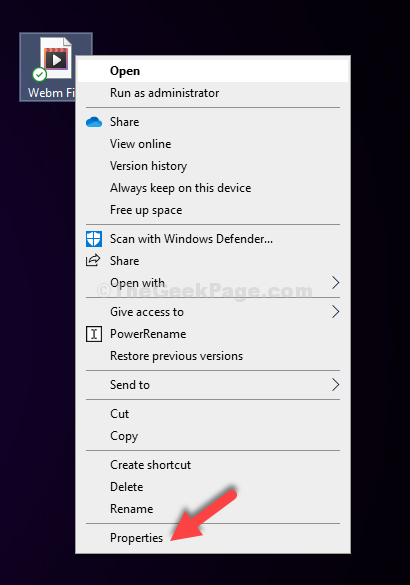
Step 2: In the Webm File Properties window, go to the Type of file section, and check the video file format. It should be WEBM file (.webm).
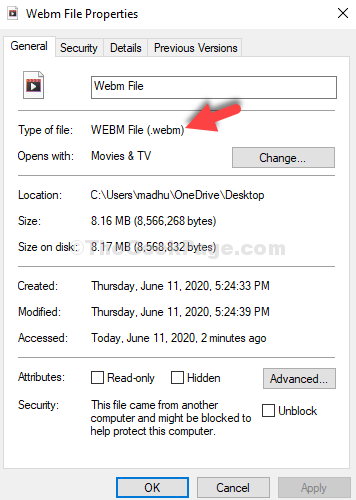
Step 3: Close the Properties window, and open your Chrome browser. Now, press Ctrl + O to open the file location. Select the Webm video file you want to open and click on Open.
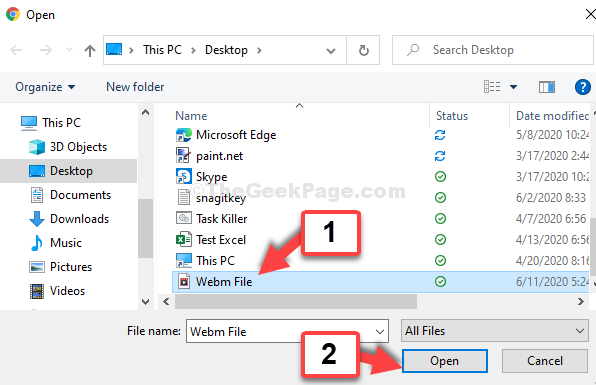
Step 4: And, Chrome plays the Webm file.

Step 5: Repeat the same process with Mozilla Firefox as illustrated in Step 2.
If it open the C drive location by default on pressing Ctrl + O, select the exact location where the Webm file is saved. We clicked on Desktop here, selected the Webm file and clicked on Open.

Your Webm video now plays on the Firefox browser.
That’s all. In the same way, you can try opening the Webm file on your Edge or Opera browser and enjoy the video.