Intel (R) Management Engine Interface driver has become one of the major cause for shutdown related issues in windows laptops. To fix the incomeplete shutdown bug (Light stays on and screen goes black), one needs to downgrade to Intel (R) Management Engine Interface (MEI) driver to a lower version (From version 11 to 9 or 10). The problem is whenever you uninstall Intel (R) Management Engine Interface from device manager, it rolls back and updates itself to the same state again.
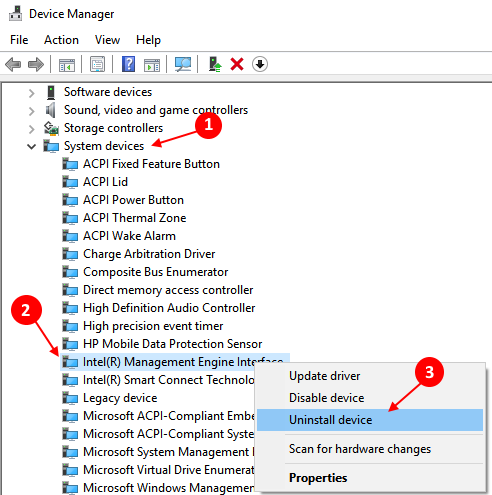
Here is a working solution about how to downgrade Intel (R) Management Engine Interface driver from version 11 to 9.
Step 1 – First go to https://downloadcenter.intel.com/search?keyword=intel+management+engine. Download the relevant Intel (R) Management Engine Interface driver from there compatible to your laptop model.
Also, you can go to different manufacturers websites and download the right driver depending upon your laptop model.
Below are some famous laptop manufacturers and their driver resource pages.
Step 2 – Now, install the downloaded driver. Do not worry about uninstalling the version 11 of Intel (R) Management Engine Interface driver first as when you will install it it will override the driver installation.
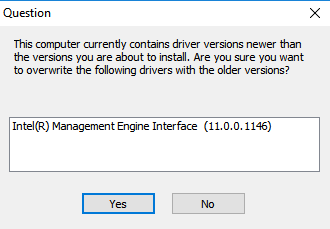
Step 3 – Now, press windows key + x and write services.msc in the run command box.
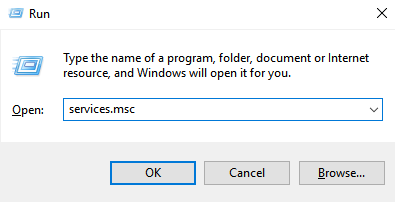
Step 4 – Now, once service manager window opens up, find windows update entry from it. Double click on it and choose startup type as disabled.

Step 5 – Now, click stop.
Step 6 – Now, download windows 10 show or hide updates tool from Microsoft. Now, run the troubleshooter and hide updates to the Intel Management Engine Interface (MEI) Driver.

Step 7 – Now, reboot the PC.
You have rolled back the MEI driver to the previous version. Now, its time to change startup type as automatic in windows update entry in the service manager.
Step 8 – Open service manager and double click on windows update and again choose startup type as automatic.