Many iPhone users have reported an unusual issue on their iPhones. They said a red dot appears on the iPhone’s Phone app icon. They are finding it so annoying and don’t know why and what is causing this problem.
Though there is no technical problem within the iPhone because of this red dot on the Phone app and the users want to get rid of this red dot from their iPhone. The main reason behind this red dot is the unread voicemail that the user has received on their cell number.
If any user is using another sim on their iPhone as an e-sim, then there is a possibility that the voicemail from another sim card is reflected on the iPhone’s Phone app. The easiest solution to getting rid of this red dot is explained in the article below.
How to Get Rid of Red Dot on Phone App on iPhone
Step 1: You first have to unlock your iPhone and reach your home screen.
Step 2: Now open the Phone app by tapping on the Phone icon from the home screen as shown in the below screenshot.
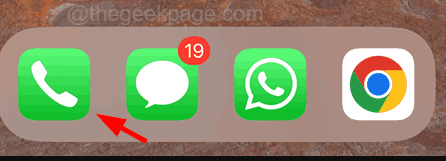
Step 3: After you have opened the Phone app, you will see there are no recent missed calls on the Recents tab and yet you have the red dot.
Step 4: Go to the Voicemail tab on the bottom rightmost corner and click on it.
Step 5: You need to check the voicemails that you got on your cell number by clicking on the Call Voicemail option as shown in the image below.
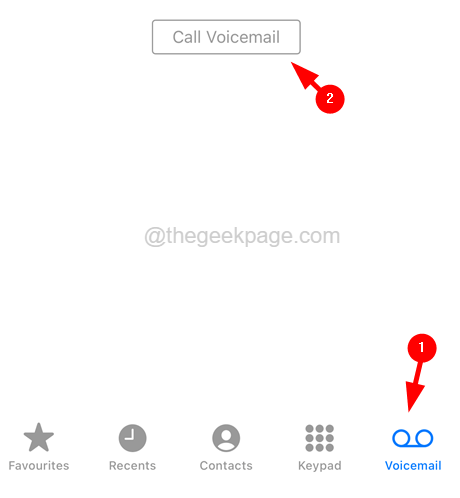
Step 6: It will start dialing the voicemail and if there are any voicemails available, please listen to them and clear them.
Step 7: Once it gets cleared, you will see that the red dot from the Phone app icon gets disappeared from your iPhone.
Step 8: If you are still getting the red dot on the Phone app, it means there are some voicemails left on another e-sim on your i Phone.
Step 9: So make the e-sim a primary mobile network and clear the voicemails.
Step 10: To do so, open the Settings page on your iPhone first of all.
Step 11: Go to the Mobile Data option by tapping on it as shown.
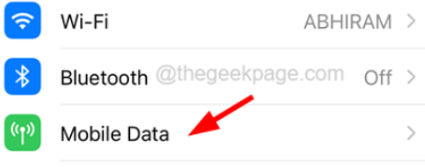
Step 12: Here you will find both the sim cards listed if any, as primary and secondary.
Step 13: Use the alternate sim card by making it default by tapping on the Default Voice Line.

Step 14: Select the Use “Secondary” as your default line option from the list as shown in the below screenshot.

Step 15: After selecting the secondary number, go to the Voicemail tab on your Phone app and call the voicemail by clicking on the Call Voicemail option as shown in the below screenshot.

Step 16: This clears all the voicemails received on both of your cell numbers.