After upgrading Windows 10 to version 20H2 or OS build 19042.572, users have reported that the profile picture is not being displayed on the Settings home page. They also reported that the issue was in place even after several restarts, Sign in and sign-outs from the Microsoft account.
In this article, we have listed a fix that might help you solve this issue.
Delete existing Pictures from the AccountPictures folder
Step 1: Open Windows Explorer using the keys Windows+E
Step 2: In the top address bar, enter the below command and hit Enter
C:\Users\%username%\AppData\Roaming\Microsoft\Windows\AccountPictures
Step 3: Right-Click on the Image and choose Delete. Repeat the same process and delete all the images from this folder.
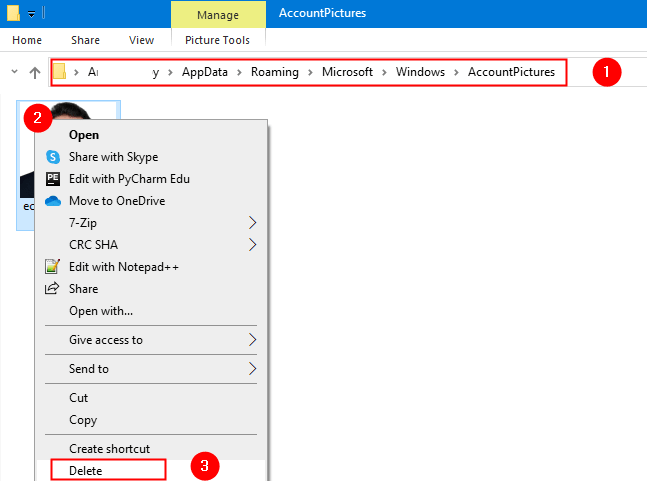
NOTE: If this folder is already empty, then move to the next step.
Step 4: Open the Run Dialog using Win Key and R
Step 5: Type ms-settings:yourinfo and hit Enter
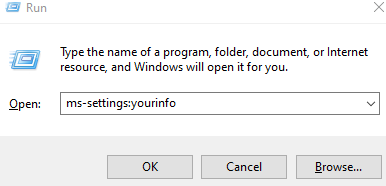
Step 5: In the opening window, click on Browse for one and choose the required profile picture.
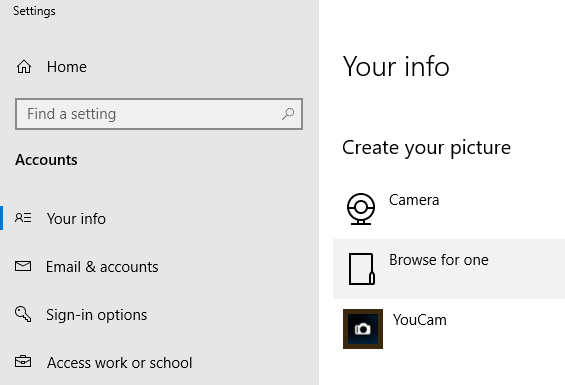
That’s All
We hope this article has been informative. Thank you for Reading.
Kindly comment and let us know if you were able to solve the problem.