Windows 10 comes with Windows PowerShell 5.0 out-of-the-box. However, Windows Update is supposed to upgrade the version to PowerShell 5.1 automatically. This is a great thing in itself since it’s always better to stay updated with the latest version and so is the case with PowerShell. The new version of PowerShell comes with many useful features.
Many users prefer using PowerShell over Command Prompt because it’s easy to use, incorporates simpler language, and is designed to avoid common mistakes. Therefore, it’s would be smarter to upgrade to the latest version, especially if you are on an older version of Windows. But, before you upgrade to the latest version, you may want to find out the current PowerShell version on your Windows 10 PC. Let’s see how to check the same.
Solution: Using Windows Powershell
Step 1: Press the Win + X keys together on your keyboard and select Windows Powershell (Admin) from the menu.

Step 2: It opens the Windows PowerShell in elevated mode. Now, copy the below command:
$PSversionTable
Step 3: Just right click and paste the code in powershell window.
Step 4: It will paste the command as shown in Step 2. Hit Enter.
You can now see the version next to PSVersion.
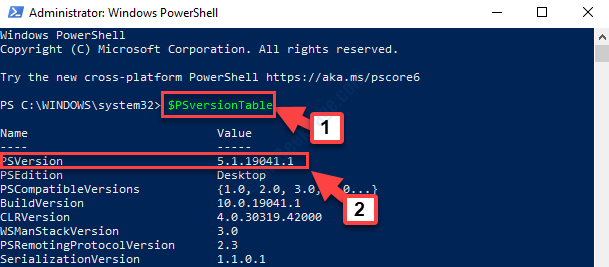
That’s all. You can exit the PowerShell window and if it’s an older version proceed with the update. If it’s the latest version, then you can continue using the best features.