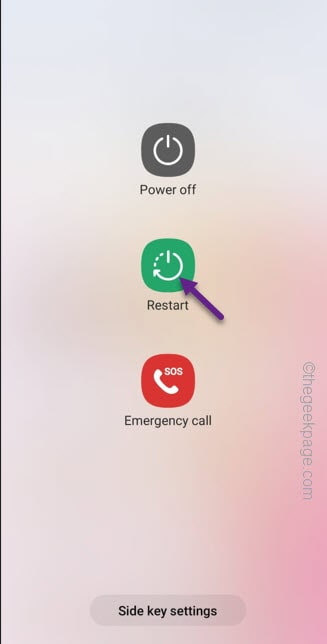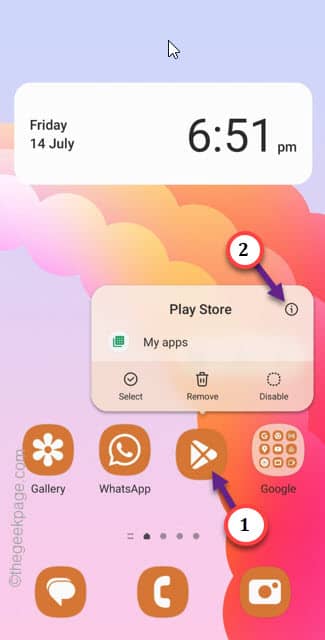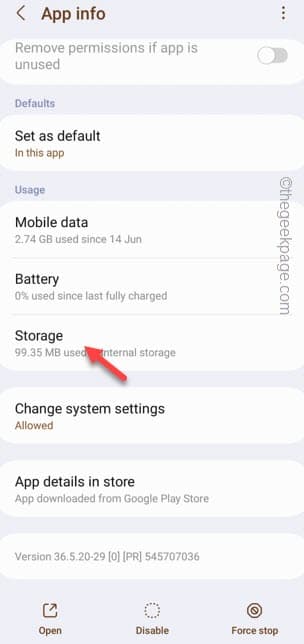There is this error message that may appear on your Phone screen as well which says “Download Unsuccessful” or “Can’t be downloaded” on Play Store. Try to install another app on Play Store. If it also gets stuck with the same error message “Download Unsuccessful”, then it’s a problem. These are solutions you can use to fix this problem in Play Store.
Fix 1 – Restart the Phone
Restarting the phone should be helpful in this cause, if a sudden bug or glitch of the OS has caused the issue.
Step 1 – Just close the error message in Play Store. Close the utility afterwards.
Step 2 – Then, press and hold the power button for a few seconds.
Step 3 – Afterwards, when the power console opens up, click the “Restart” option to restart the phone.
When the phone does actually starts up, load the Play Store. Try to install the same app once more. If this is just a bug, you should be good to go.
Fix 2 – Clean the Play Store data
The built-up Play Store cache can build up this issue. So, clear the entire Play Store data on your phone.
Step 1 – Simply open the Google folder and hold down the Play Store icon for a few seconds.
Step 2 – When you see the hovering context menu, touch the “ⓘ” button.
Step 3 – Afterwards, go to the “Storage” option to open that.
Step 4 – There you shall find the “Clear data” option. Use that to clear the Play Store data.
Check whether this helps.
Fix 3 – Clear up the storage
Without having sufficient storage, Play Store won’t be able to download apps on your phone.
Step 1 – Open the “Settings” from the app drawer.
Step 2 – Then, go to the “Battery & device care“.
Step 3 – After opening this, click on the “Storage” to access the storage settings.
Step 4 – Your phone will portrait the storage situation of apps, documents.
If you go all the way down, you will find the Recycle Bin. All the photos, videos, documents you delete, goes into the bin box.
Step 5 – So, clear the Recycle Bin on your phone.
Quit the Settings after this. Try to download the same app again.
Fix 4 – Try force stopping the Play Store
If there is enough free space available, try force-stopping the Play Store.
Step 1 – Quickly swipe down once. Then, tap the gear icon to open the Settings.
Step 2 – Open the “Apps” afterwards.
Step 3 – Look up the “play“. Tap “Play Store” from the search results to open that.
Step 4 – Finally, tap the “Force Stop⦸” to force stop the Play Store.
Next, minimize the Settings page and restart the phone.
Open the Play Store after the phone restarts. Finally, give the app installation another try.
Hope this helps.