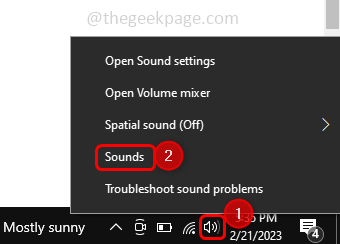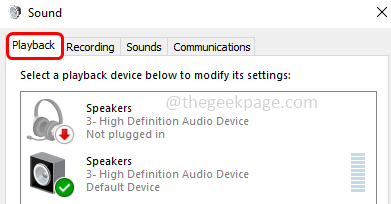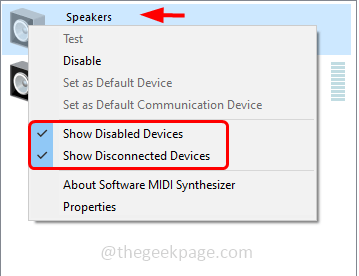Suppose you are listening to something on your headphones and at the same time your friend or a family member should listen to the same from the speakers then is it possible? If you are thinking about this and wondering how can it be done then the answer is yes it is possible. For the question on how to do it, go through this post till the end. In this article, we have detailed steps on how one can simultaneously play sound on headphones and speakers.
How To Play Sound In Headphone And Speaker At The Same Time
Note: Make sure you have connected both your headphones and speakers to your device and ensure that they are connected properly. Only then proceed with the below steps.
Step 1 – Right click on the speaker icon at the taskbar at the bottom right corner of the screen
Step 2 – From the appeared list, click on the Sounds option
Step 3 – In the opened window go to the playback tab
Step 4 – Right click on the speakers and make sure that show disabled devices and show disconnected devices options are marked ( a tick mark should be present )
Step 5 – Then click on set as default device
Step 6 – Now right-click on your headphone option and make sure that show disabled devices and show disconnected devices options are marked ( a tick mark should be present )
Step 7 – Then click on set as the default communication device
Step 8 – Go to the recording tab
Step 9 – Double click on your microphone option
Step 10 – Go to the listen tab and then click on the checkbox beside listen to this device
Step 11 – In the playback through this device dropdown select your headphones option to make the headphone to play and make your microphone to listen while the speaker is playing
Step 12 – To save the changes click on apply and ok
Step 13 – Then in the main Sound window, go to the communications tab then select do nothing by clicking on the radio button beside it
Step 14 – To save the changes click on apply and ok
Step 15 – Now go to the speaker icon that is at the taskbar at the bottom right corner of the screen and when you would select it, the sound would play both through your speaker and through your headphones.
That’s it! I hope the above provided information is helpful and easy to follow. Let us know if you have done the same with any other method or ideas. Thank you and happy reading!!