While using the scanner on your computer, if you are seeing this error message ‘No scanners were detected‘, don’t worry. There is some connection issue between your scanner and your computer and that is the reason the error message is showing up. Follow these easy fixes to solve the problem on your computer.
Fix 1 – Check the connection settings
In most cases, the issue is with the cables connecting the scanners to your computer.
1. Switch off the scanner.
2. Then disconnect the scanner from your computer.
3. After that, plug in the scanner to another USB port on your computer.
4. Turn on the scanner.
After that, try to scan anything.
If this still doesn’t work out, check the scanner with another machine. If
Fix 2 – Install the scanner
Try to install the scanner again on your device.
1. Press the Windows key+R.
2. Type “control printers“. Then click on “OK” to open the Devices and Printers settings.
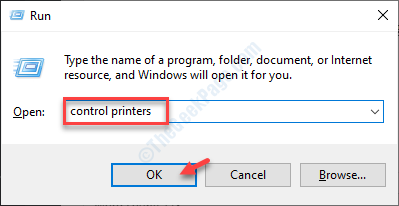
3. Here, just click on the “Add a device” to add the scanner on your computer.
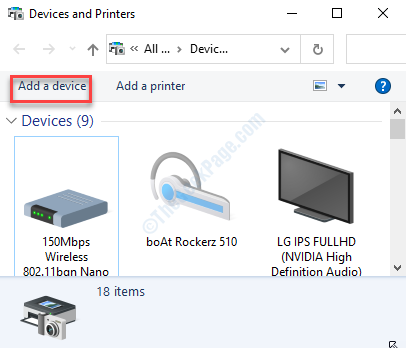
4. Let Windows install the scanner on your computer.
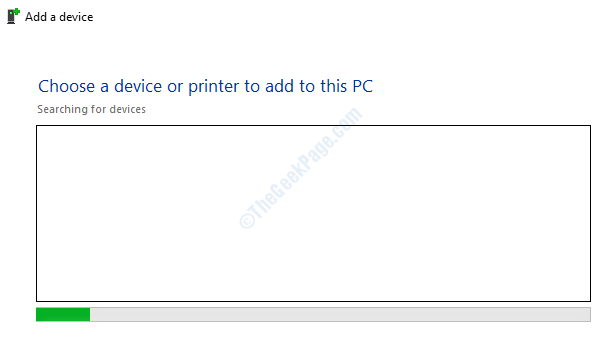
If this fix doesn’t work out, go to the next fix.
Fix 3 – Update the scanner device
You can update the scanner to fix the issue.
Before you update the driver, go to the scanner manufacturer website, and then download the latest driver for your scanner.
1. Press the Windows key+X keys together.
2. Click on the “Device Manager“.

3. Then, expand the “Imaging devices“.
4. Right-click on the scanner device and then click on “Update driver“.

5. Then, click on the “Browse my computer for drivers“.

6. Click on “Browse“.

7. Now, go to the place where the file is on your computer.
8. Select the folder and click on “OK“.

Wait for Windows to install the driver from the folder.
NOTE–
You can update the scanner driver also by clicking on the “Search automatically for drivers“.

This will let Windows search for the driver itself and install it.
Fix 4 – Unisntall and re-install the scanner
Uninstall the scanner driver from your computer and re-install it again.
1. Type “devmgmt” in the search box.
2. Then, hit Enter to access the Device Manager.

3. Right-click on the scanner device and click on “Uninstall device“.

If there is a confirmation, click on “Yes“.
Then restart your computer to re-install the scanner on your computer.
Your problem should be solved.